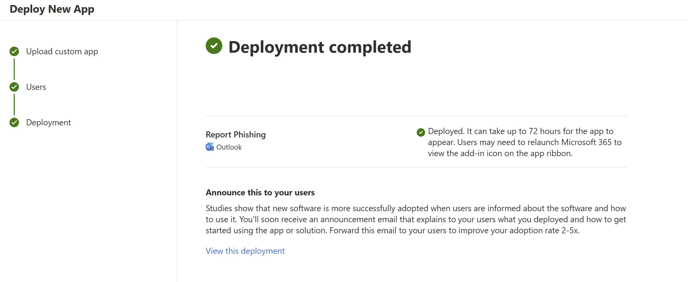Reporting button overview
The CultureAI reporting button makes it easy for employees to report suspicious emails—such as phishing or malicious messages—directly from Outlook. When a user clicks the button, the email is securely forwarded to the CultureAI platform for analysis and triage.
This helps your organisation:
-
Respond to potential threats
-
Improve visibility into phishing attempts
-
Train and reinforce positive user behaviour
-
Reduce reliance on manual email forwarding or guesswork
By empowering users to report suspicious emails confidently, the button becomes a key part of your human risk management strategy—helping turn your people into a strong line of defence.
How to deploy your reporting button
Authorising the updated button
Before you download and install the reporting button, you will need to authorise CultureAI in your Outlook. If you don’t do this, the updated reporting button will not work once installed.
- Login to your CultureAI admin account
- On your side bar, click “Settings >> Telemetry”
- Click into the “Security Tools” tab
- Select the “Outlook” tile

- In the Outlook page, click the “Enable” toggle, a new window will pop up
- If you are an MS admin with permissions to authorise applications, click the “Open Now” button, if you are not an admin, click “Copy Link” and send to an admin to approve

- You will be taken to Microsoft to approve the reporting button, check the requested permissions, and click “Accept”

You’re done! You can now move onto downloading and installing the reporting button
Downloading and installing the reporting button
When installing the new button, you have choice to either update the current you have in place, or, remove the current button and re-upload from fresh.
The update may take up-to 72 hours for Microsoft to fully deploy the add-in through your estate, during which time end-users may experience some disruption in reporting emails.
Updating the existing button
This method is the quickest, and provides the least amount of “downtime” for your reporting button.
Removing and re-uploading the existing button
- Login to your CultureAI admin account
- On your side bar, click “Settings >> Telemetry”
- Click into the “Security Tools” tab
- Select the “CultureAI Reporter” tile

- When the reporter page has loaded, click the “Download Manifest” button, under the “Outlook Reporting Button (Latest stable version)”

- Now head to your Outlook Admin and click into the “Integrated apps” section (admin.microsoft >> Settings >> Integrated apps), or click here to go directly to the correct page
- If you still have the old reporting button installed, you can either update the existing button by clicking into the app, and selecting “Update add-in”, or remove it and upload from fresh by clicking “Remove app”
- If you are updating the existing app, click “update add-in” and follow steps 10-13 of this guide to update
- Click the “Upload App” button

- Click the drop down that says “Teams App” and select “ Office add-in”
- Select the “Upload manifest file” button, and select the manifest file you downloaded form the CultureAI dashboard and click “Next”

- Choose who you’d like to deploy the reporting button to, and click “Next”

- Check the permissions and click “Approve”, you will be brought to a Microsoft approval page, approve the permissions and you will be brought back to the permissions page. Click “Next”.

- Click “Finish deployment”
- You will be brought to the finishing page, Microsoft can take up to 72 hours to fully deploy the button, and you may not see it in your Outlook till that time has passed. Click done, and you’re done!