- Knowledge Base
- Configuring Interventions
- Configuring Interventions
-
Product News and Updates
-
Getting Started
-
User and Identity Management
-
Configuring Telemetry Sources
-
Configuring Risk Detection
-
Configuring Interventions
-
Email Phishing
-
Security Centre
-
Coaching
-
Investigating Behaviours, People and SaaS
-
Reporting
-
API Reference
-
Getting Help
-
Best Practices
-
Communications
-
Troubleshooting
Create Automatic Phishing Report Alerts
How to build a workflow to automatically manage phishing reports made by employees using the phishing report button.
There are several events that CultureAI tracks, such as clicking on a phishing link, or posting PII into a public messaging channel. You're able to create reactions to these events, that will run automatically.
In this guide we'll go over how you can create alerts for reports of potential phishing emails.
Steps
- Login to your CultureAI admin dashboard
- Click on the 'Interventions' button
- Click into the 'Reactions' section
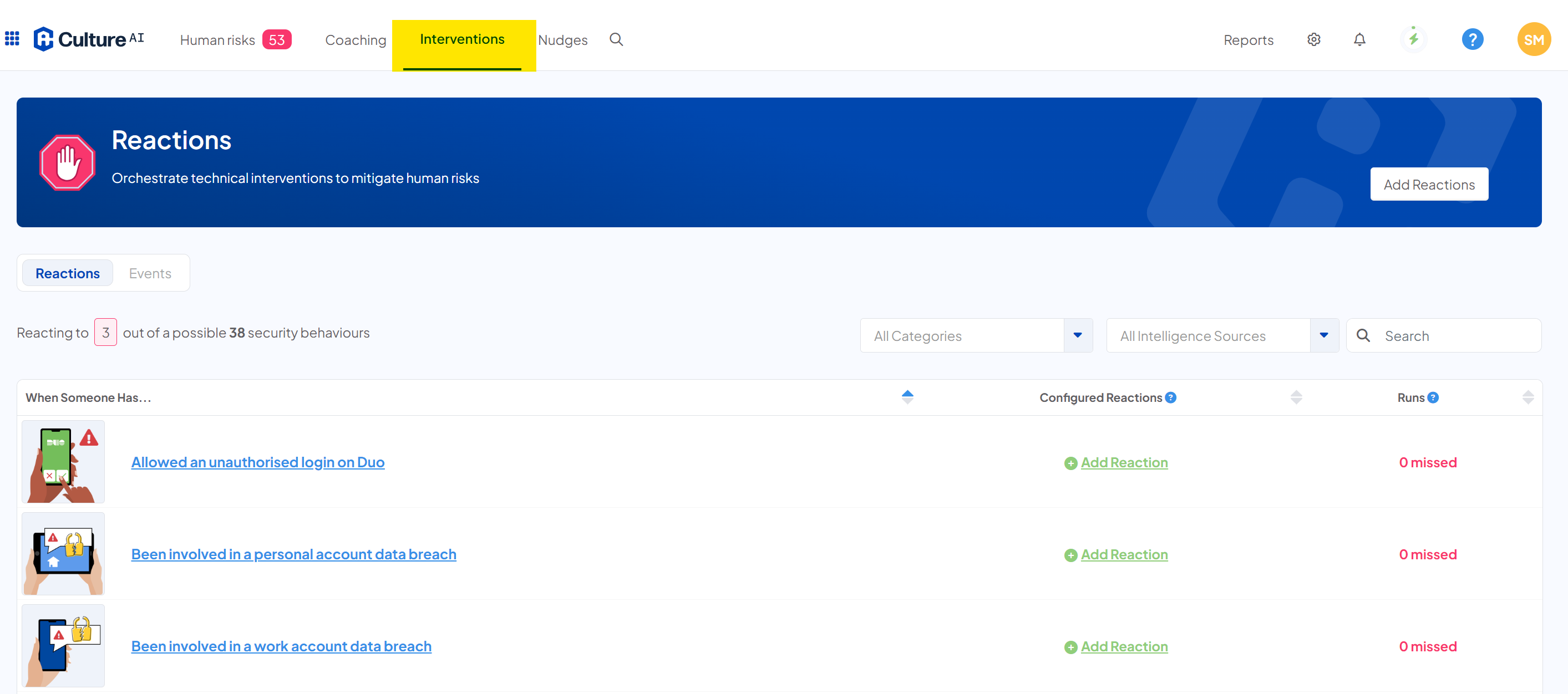
- Press on the 'All Categories' drop down
- Clear everything selected and click the 'Email Phishing' tick box
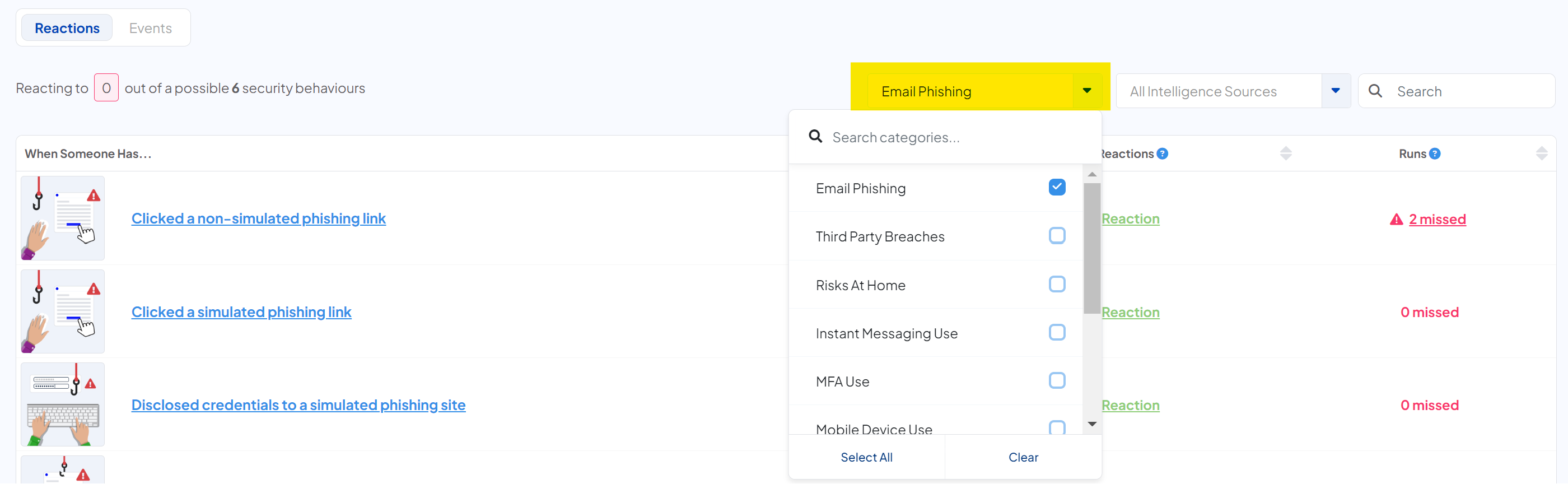
- Now you can see all the phishing events you can react too, click on the "Reported a potential phishing email" event
- Click on the 'Select a reaction' drop down
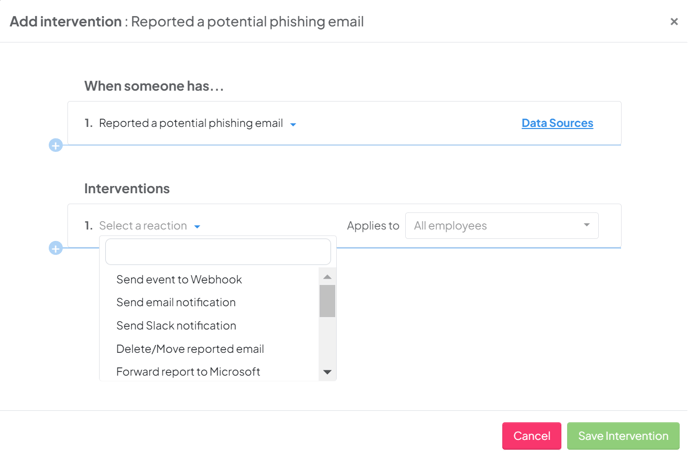
- Select where you would like to send the alert to
- If you'd like to add more reactions, such as deleting the email, click the blue plus button to add more steps to your reaction
- You're done! When an employee reports a potential phishing email, the event details will be sent to your chosen location