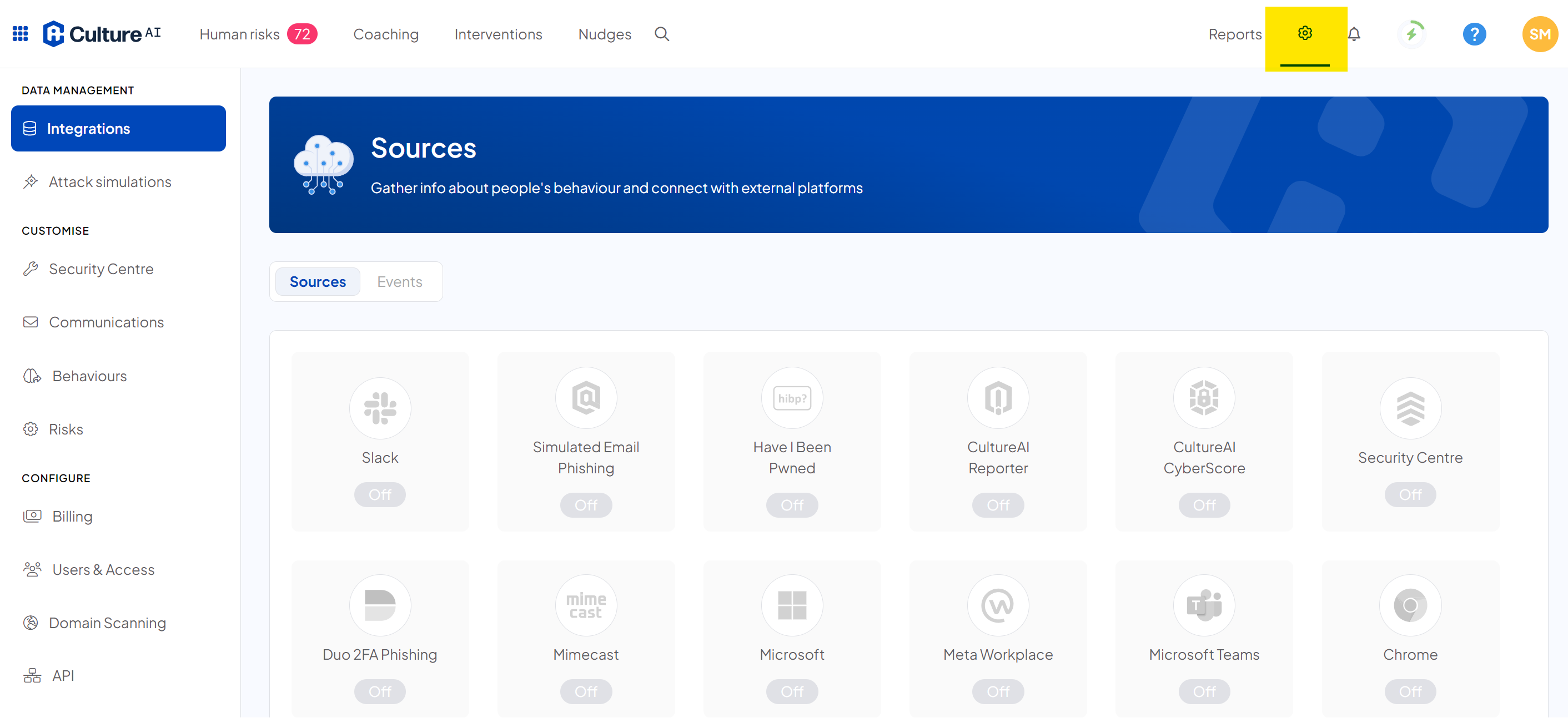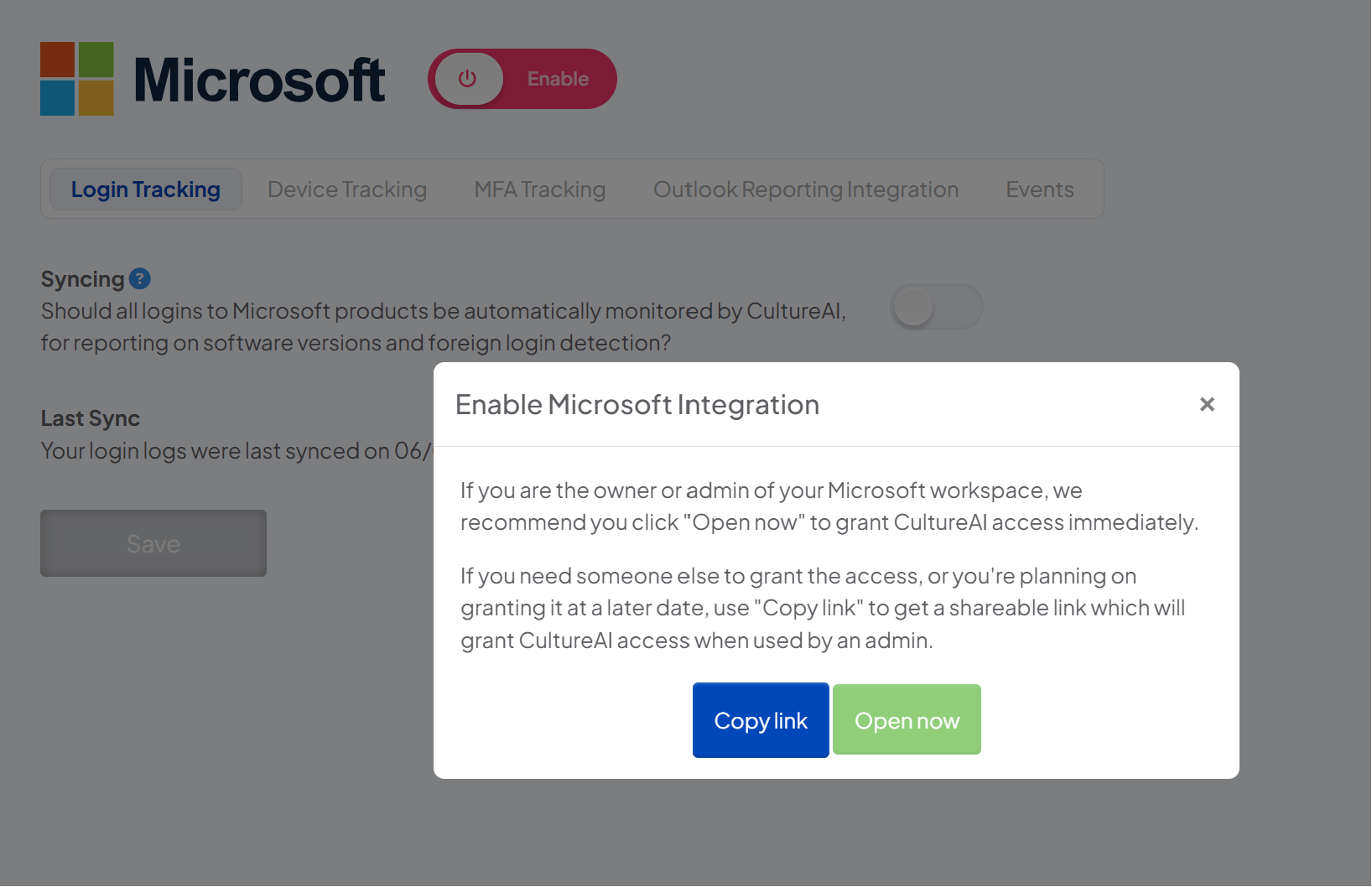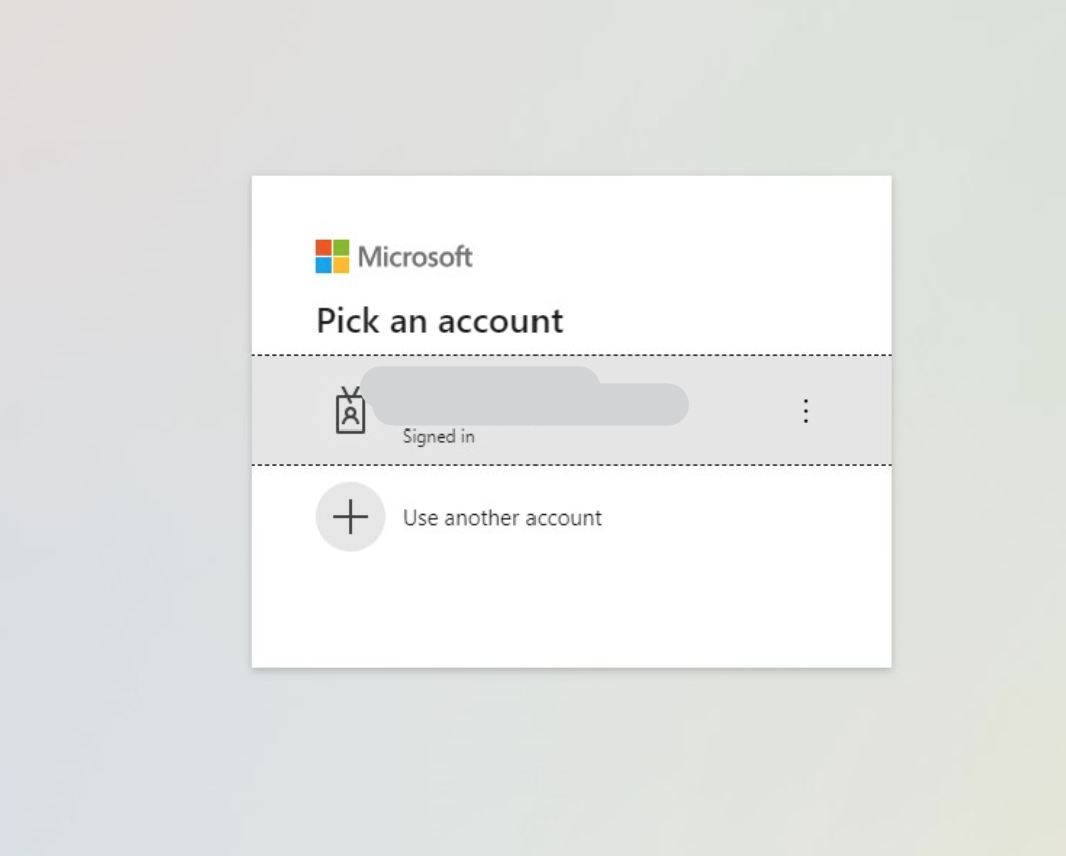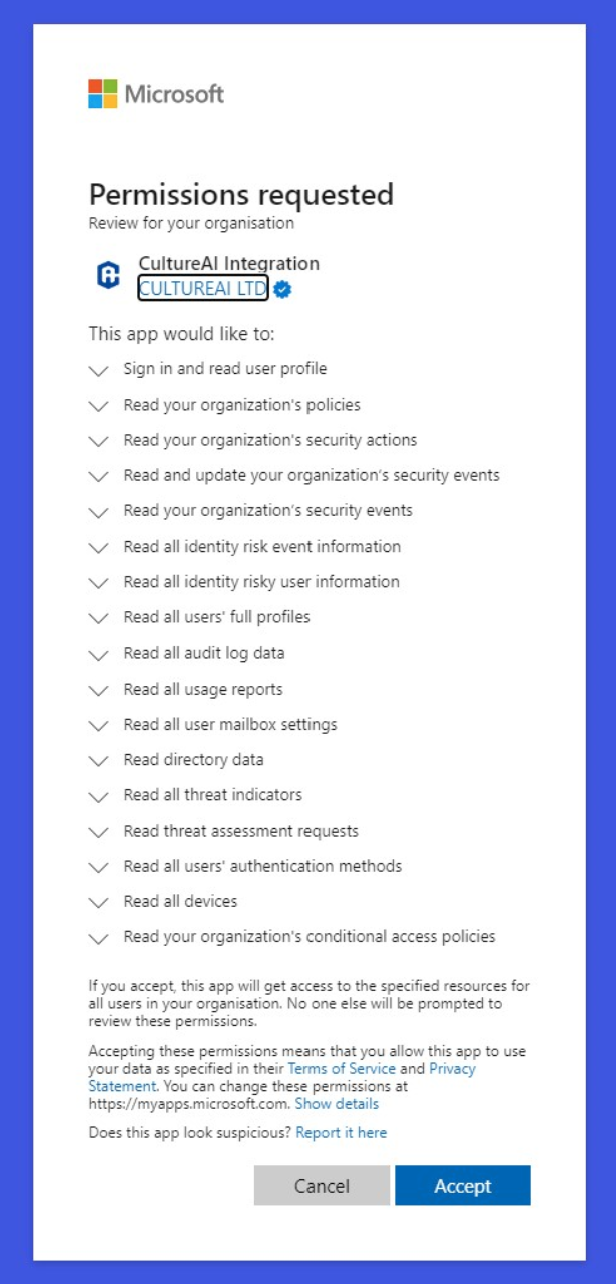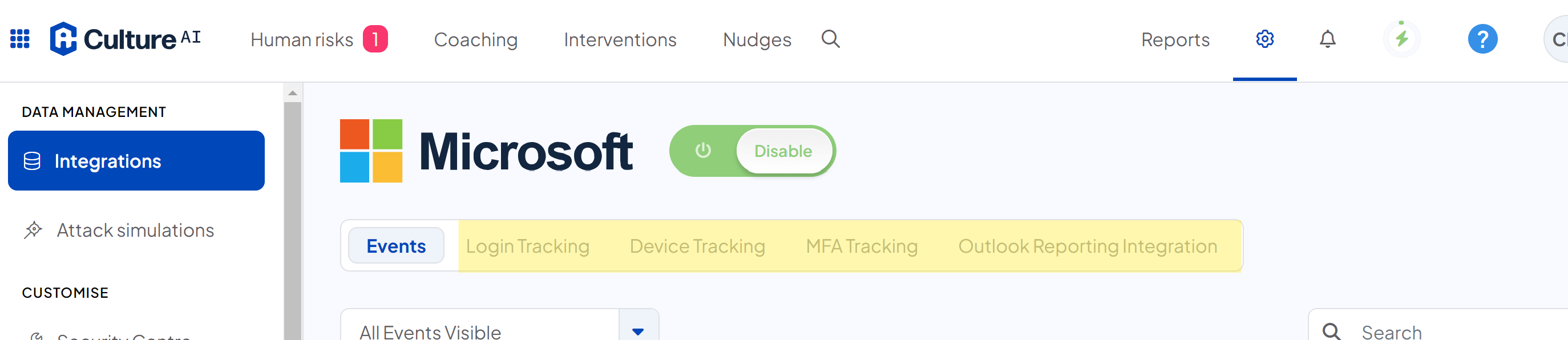Enabling the Microsoft integration
How to set up the Microsoft integration
Steps
- Log in to the CultureAI admin dashboard
- Click on the cog symbol along the top bar of your dashboard
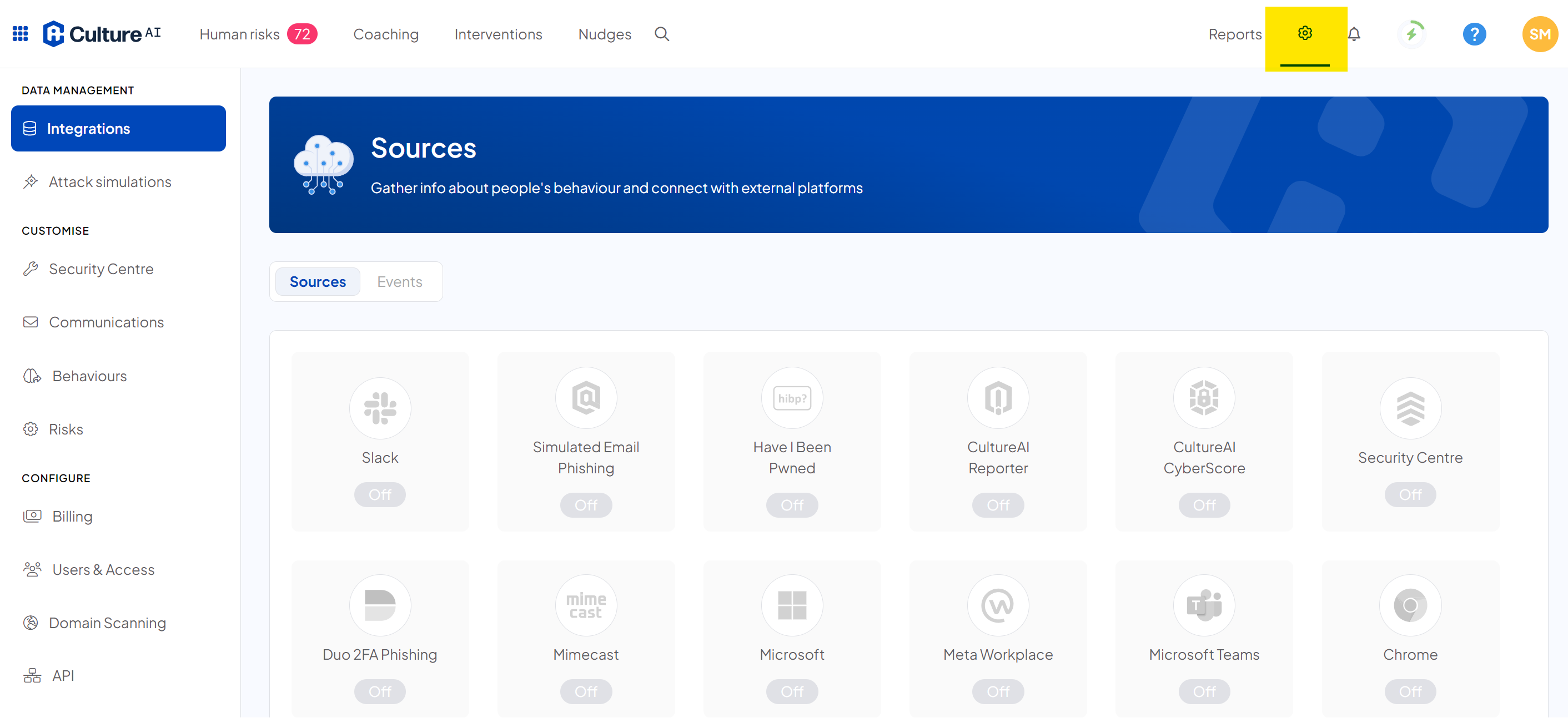
- Scroll through and locate the 'Microsoft' integration
- Click on the 'Enable' button
- A new window will pop up, explaining your options for granting CultureAI permission to access your Microsoft Workspace
If you are an admin user of your Microsoft Workspace, click the green 'Open Now' button. If you're not an admin, click the blue 'Copy Link' button and send this to an admin with the correct permissions
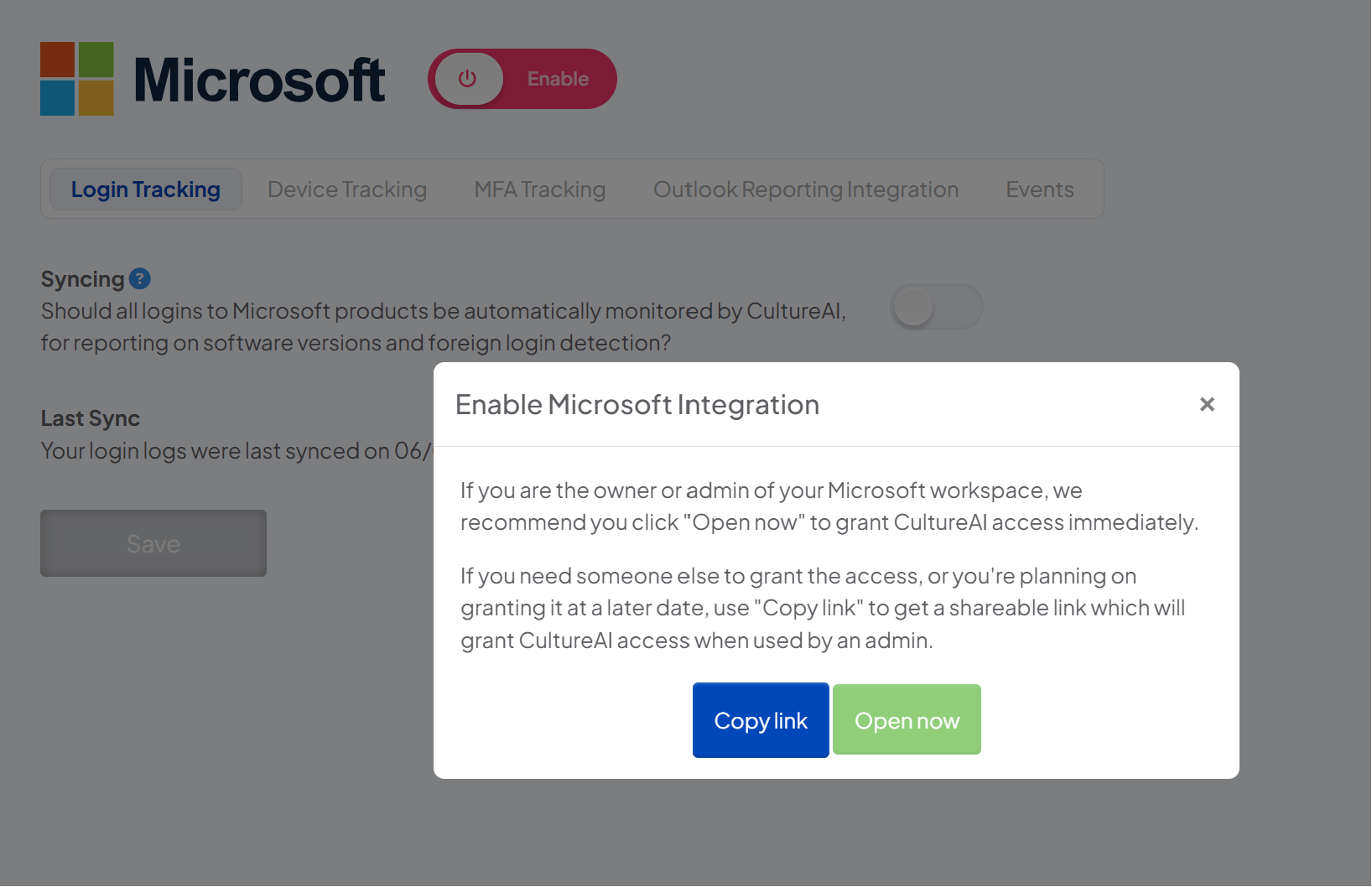
- Once you open the link, you will be directed to your Microsoft Workspace to select the account you'd like to use to grant permissions
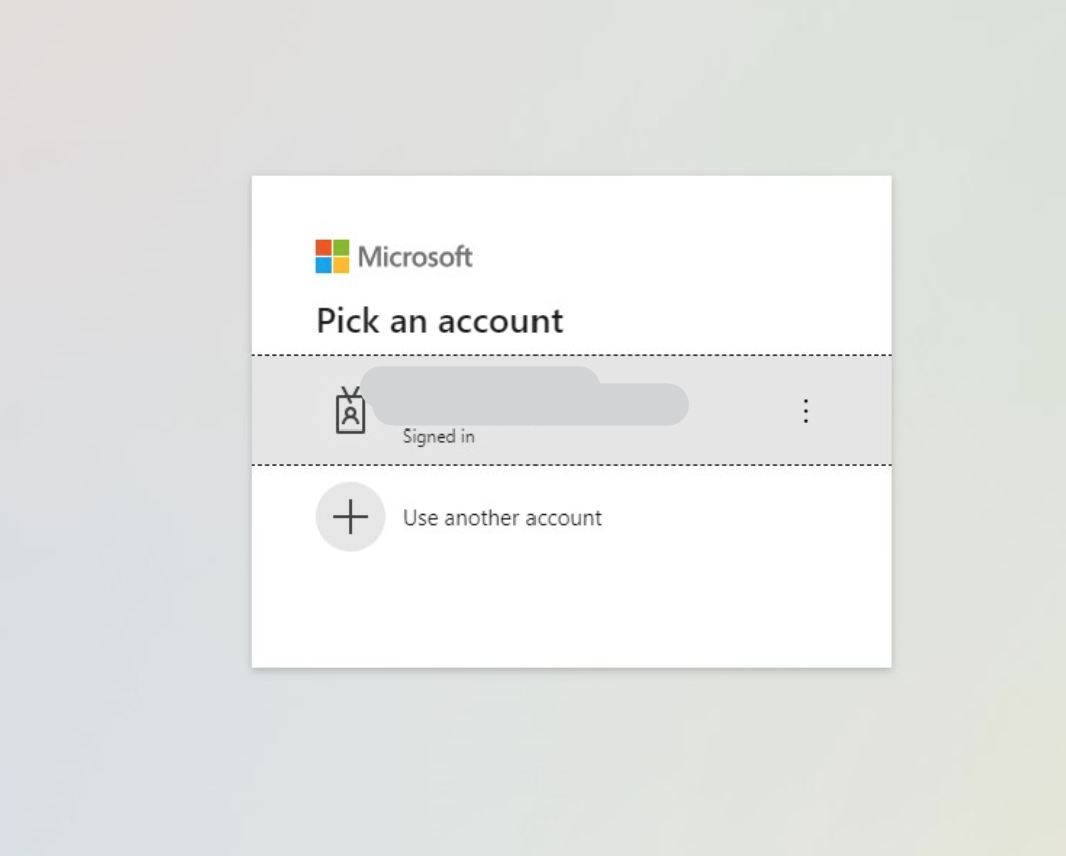
- Select your account
- You will now see a new page which lists out all the permission CultureAI will need, review these and accept them once you're happy
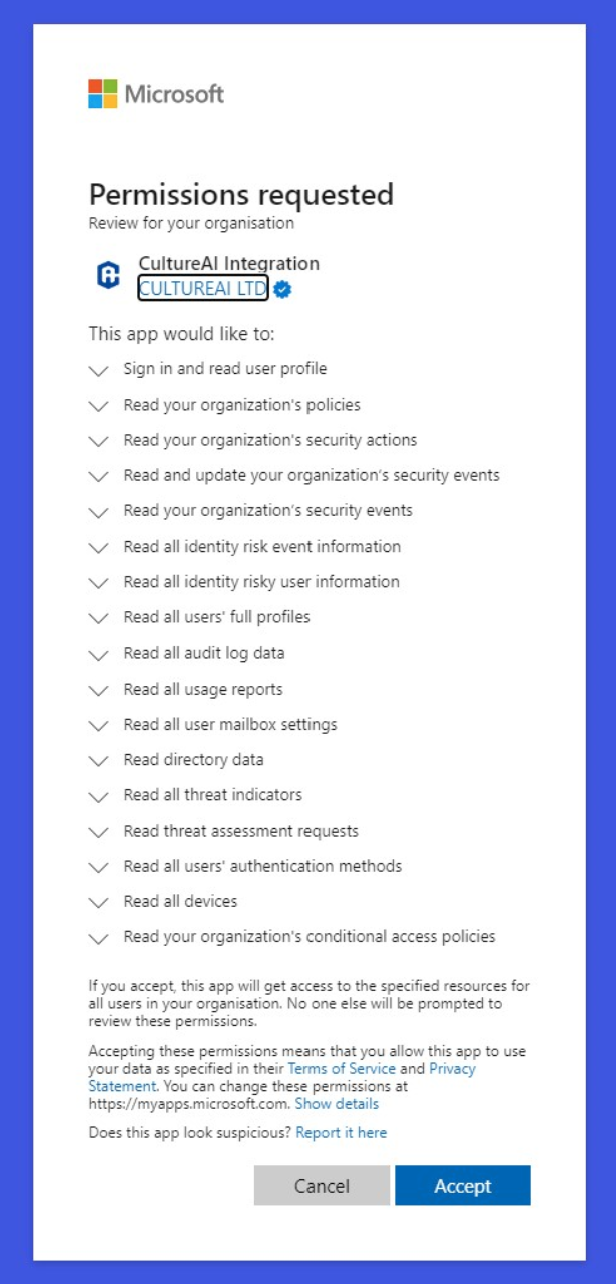
- Once you click accept, you will be directed back to CultureAI and your Microsoft integration will be enabled.
- You can then enable the different functionalities on each tab: Login tracking, Deice Tracking and MFA tracking
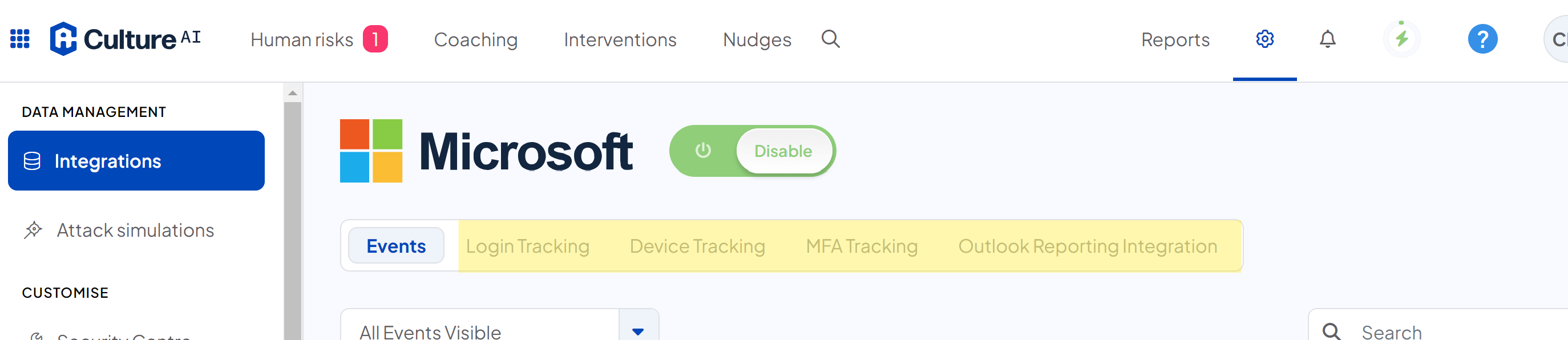
- Click into each tab to enable the setting as required and Save.
- Please note, for Outlook Reporting Integration, an E3 or E5 license is required