How to set up your Leaderboard
Within the Security centre, your employees can view a leaderboard. This will display a ranking of the most cyber secure users.
This can be viewed on the employee Security Centre homepage upon login.
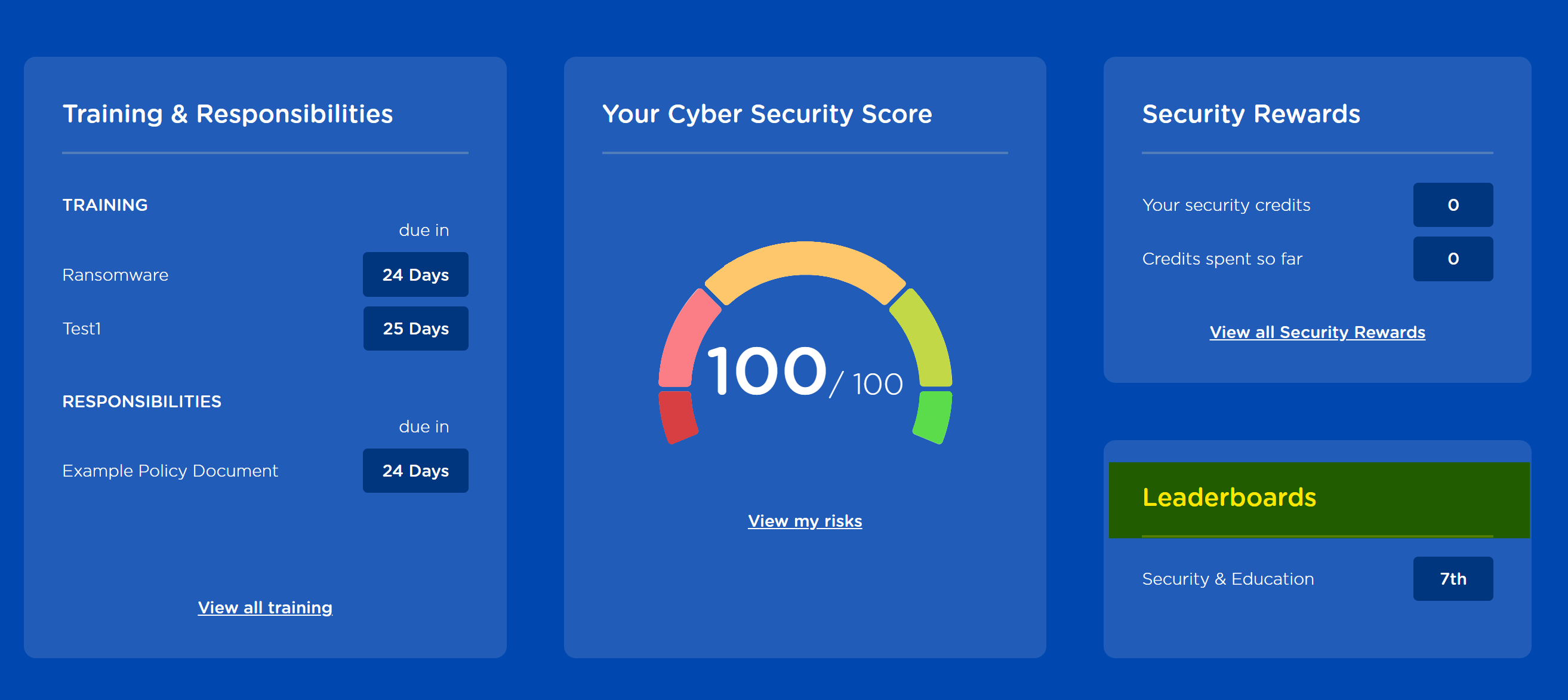
Employees can also access a more detailed version by clicking on the 'Security Points' tab
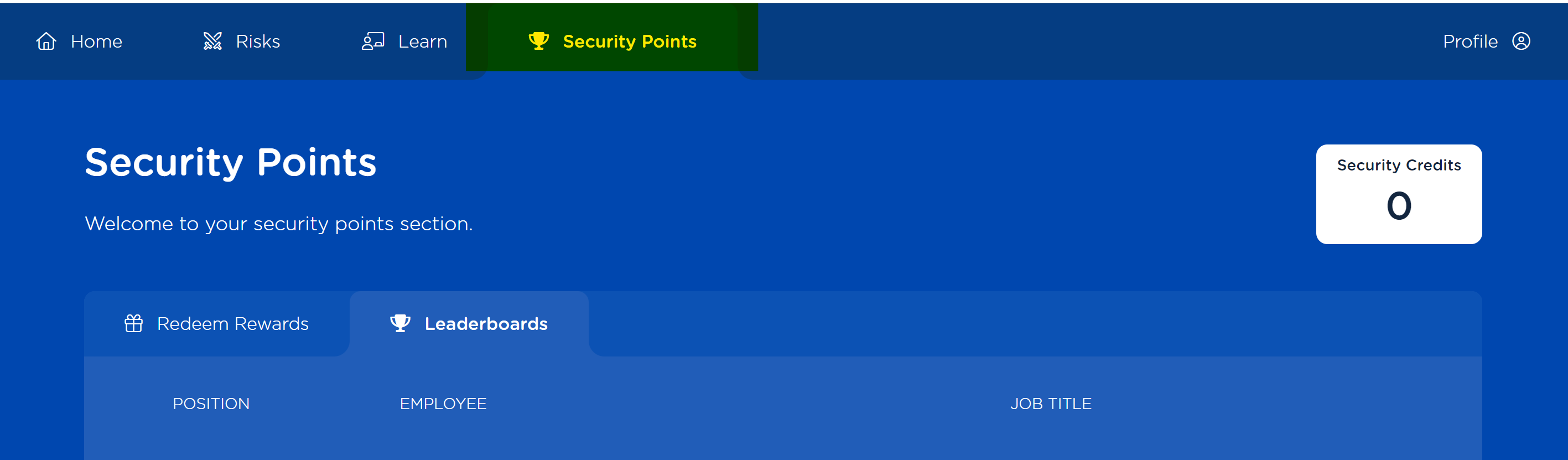
Steps
- Login to your CultureAI admin dashboard
- Click on the 'Coaching' button at the top of your dashboard
- Press the 'Gamification' tab
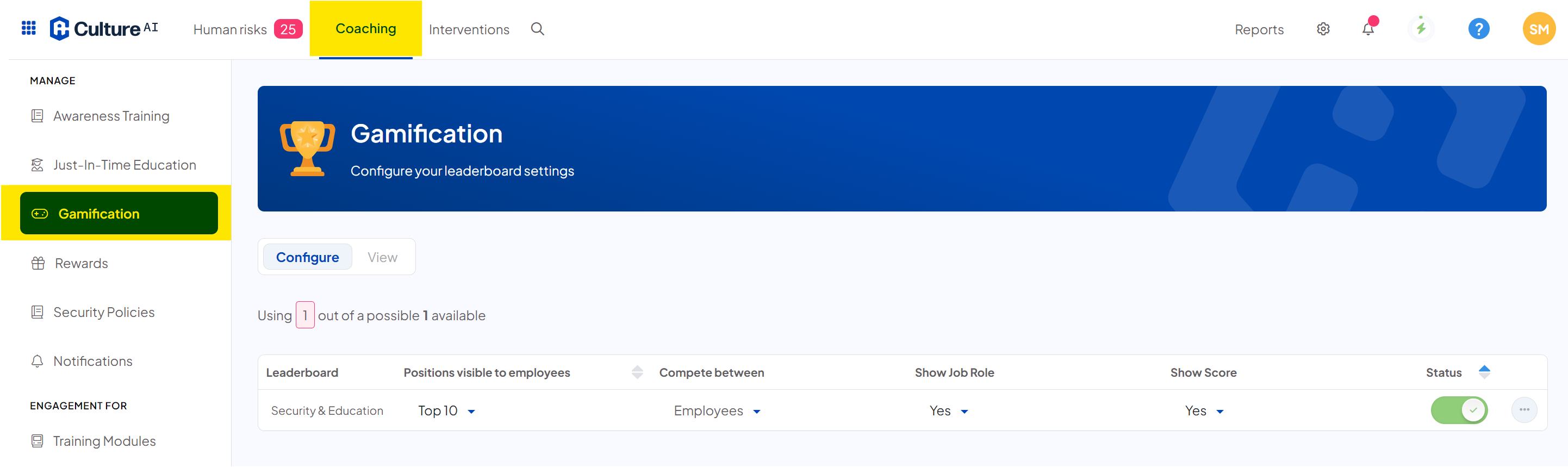
- You should now be in the configuration section where you can see the options you have for your leaderboard
- Click the first drop down box to choose how many places you'd like on your leaderboard
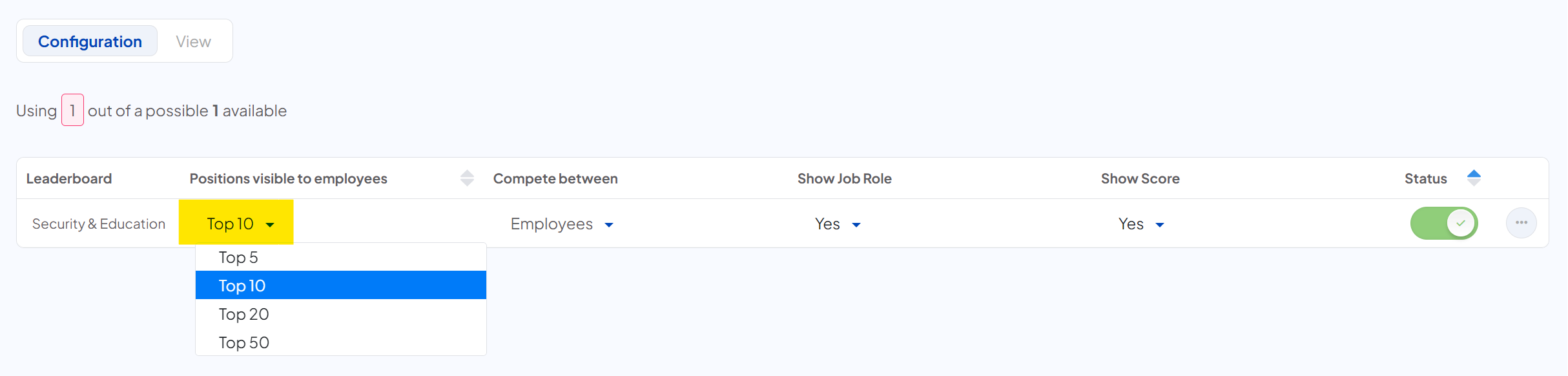
- Next, you can choose who you'd like the competition to be between, if you don't have your Directory connected, you may only have the option to have your employees take part in the board as this information comes from the metadata in your Directory
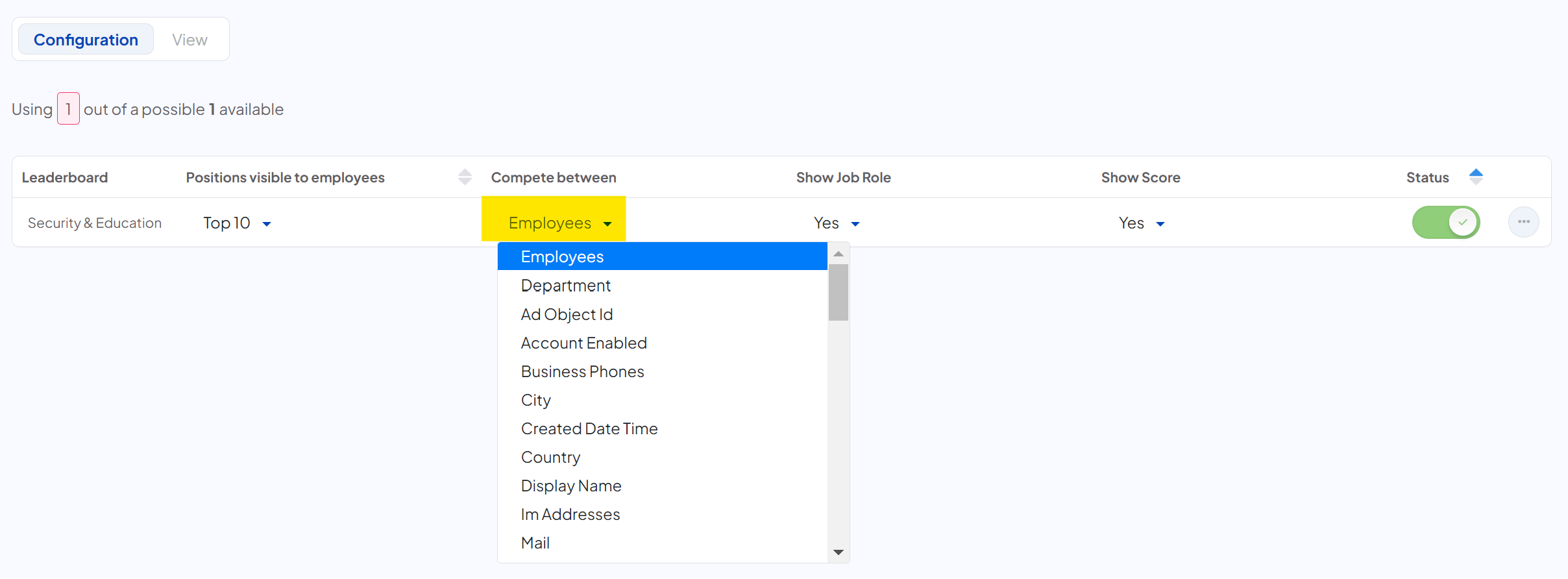
- Next you can set up how much information you'd like to display on the board. You can choose to show the employees job role or not, and, if you'd like to show the amount of points each person on the leaderboard has
- If you'd prefer not to have a leaderboard at all, you can click the status tab to disable it entirely. If it's enabled, this button will be green
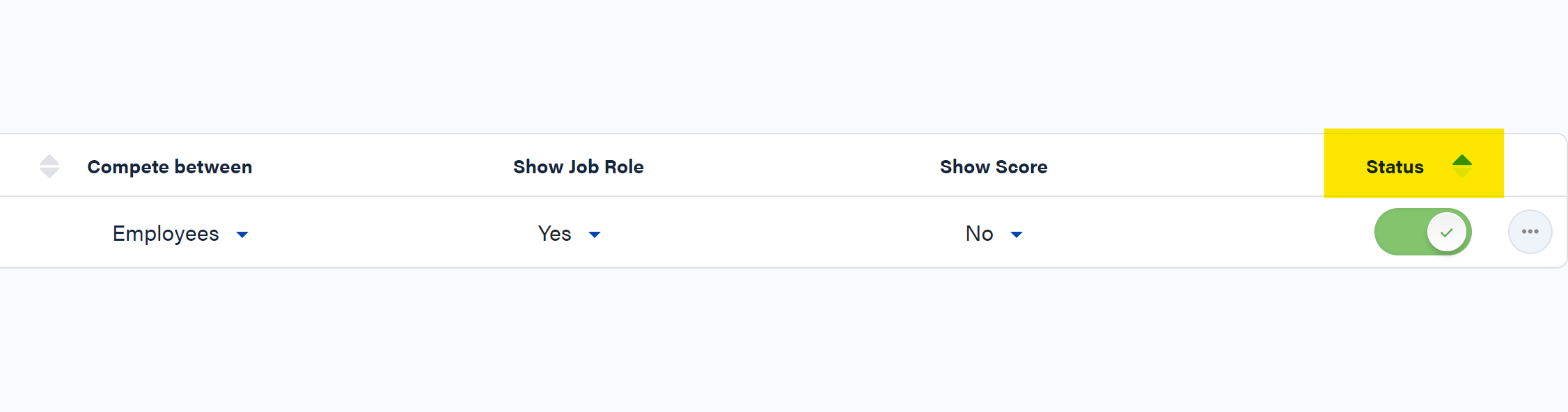
- Any changes you make will automatically save. Once you're happy with your settings, you can leave the page
- You're done!