How to enable the Google Drive integration

Google Drive is a commonly used file-storing and sharing tool, which often contains lots of different documents from across your company. This tool can help reduce security risk by identifying when a staff member has uploaded PII to your Google Drive shared environment.
Enabling the CultureAI Google-Drive integration takes the busy work of manual oversight and the application of DLP tools away, to ensure that employees aren't uploading sensitive documents or leaving internal files open to the public via real time notifications and alerts.
Video Guide
Steps
- Log in to the CultureAI admin dashboard
- Click on the cog symbol along the top bar of your dashboard
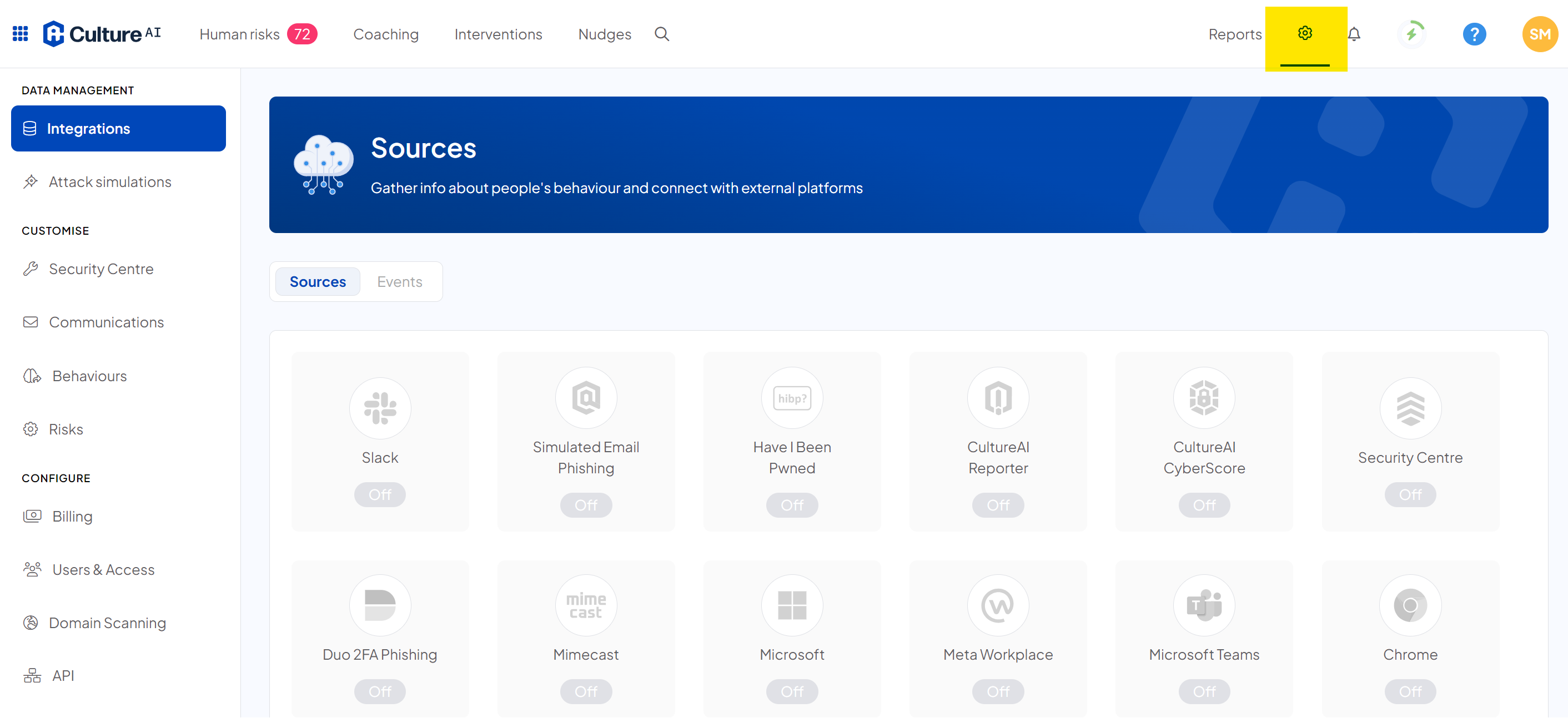
- Scroll through and locate the 'Google Drive' integration
- Click on the 'Enable' button
- A pop up should appear with the set-up wizard
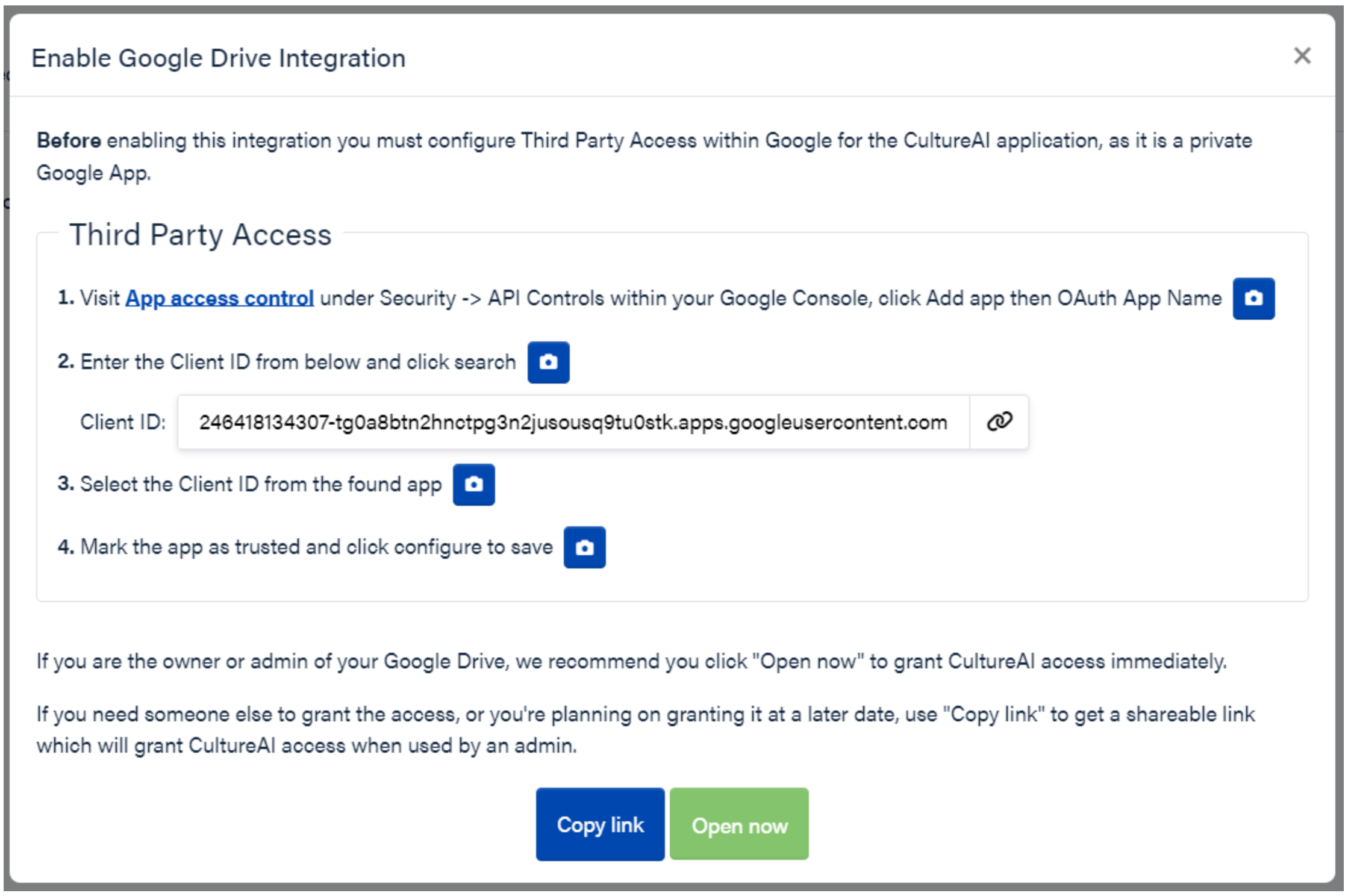
- Follow the steps on screen, or this guide below;
Visit App access control under Security -> API Controls within your Google Console, click "Add app"
- Enter the Client ID from the CultureAI set-up wizard, into the search bar in Google and click "Search"


- Click into the found app

- Select the scope of the integration and click "Continue"

- Mark the app as "Trusted", this is required for the Google Drive app to function. Click "Continue"

- Review your settings, and click "Finish"

- Head back to the CultureAI platform, double check you're logged in as an Administrative user, then click the green "Open Now" button in the set-up wizard

- You will see a window with all permissions CultureAI requires. Review these, and once you're happy, click allow
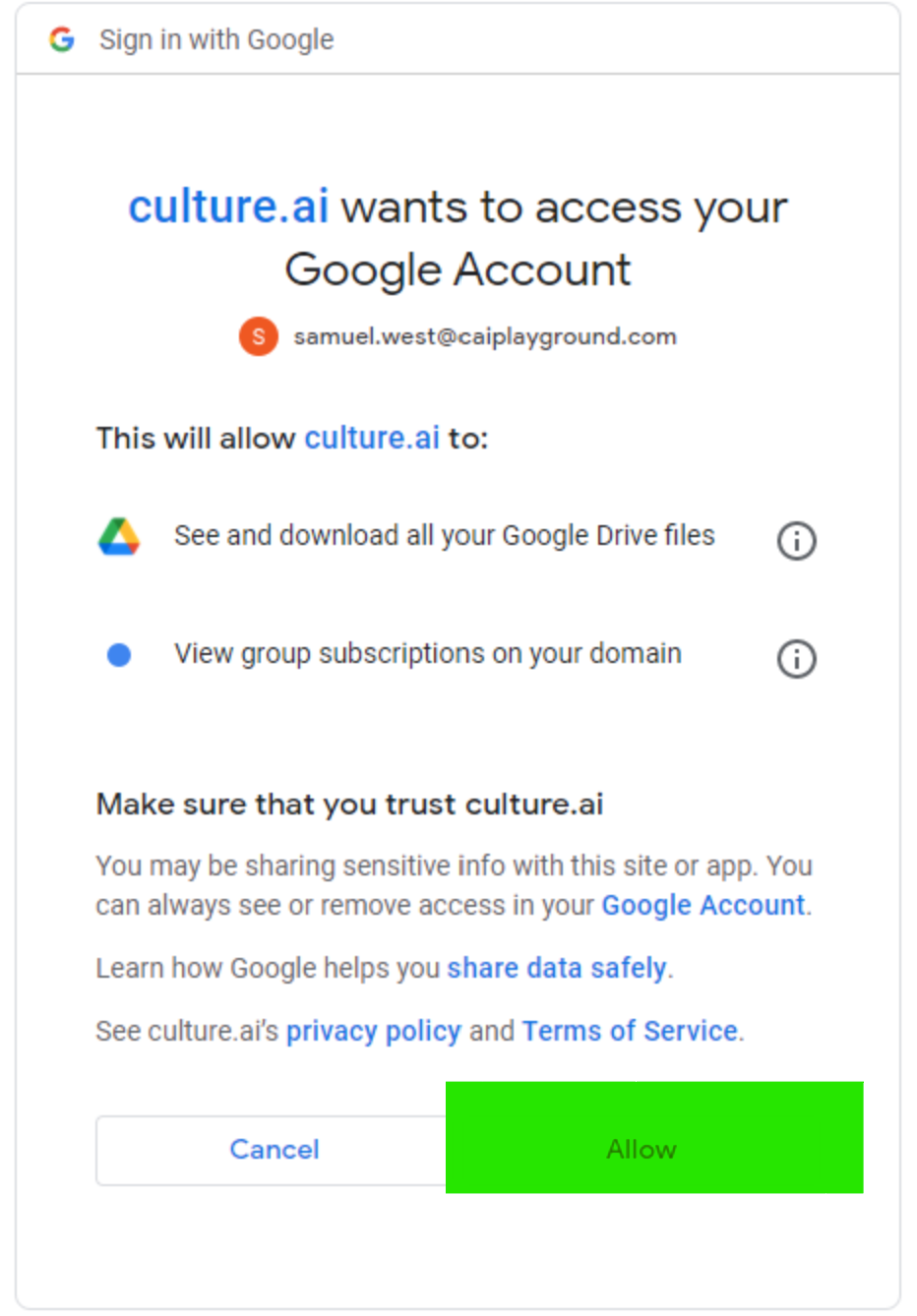
- You're done! You've now enabled Google Drive