How to enable the Teams integration
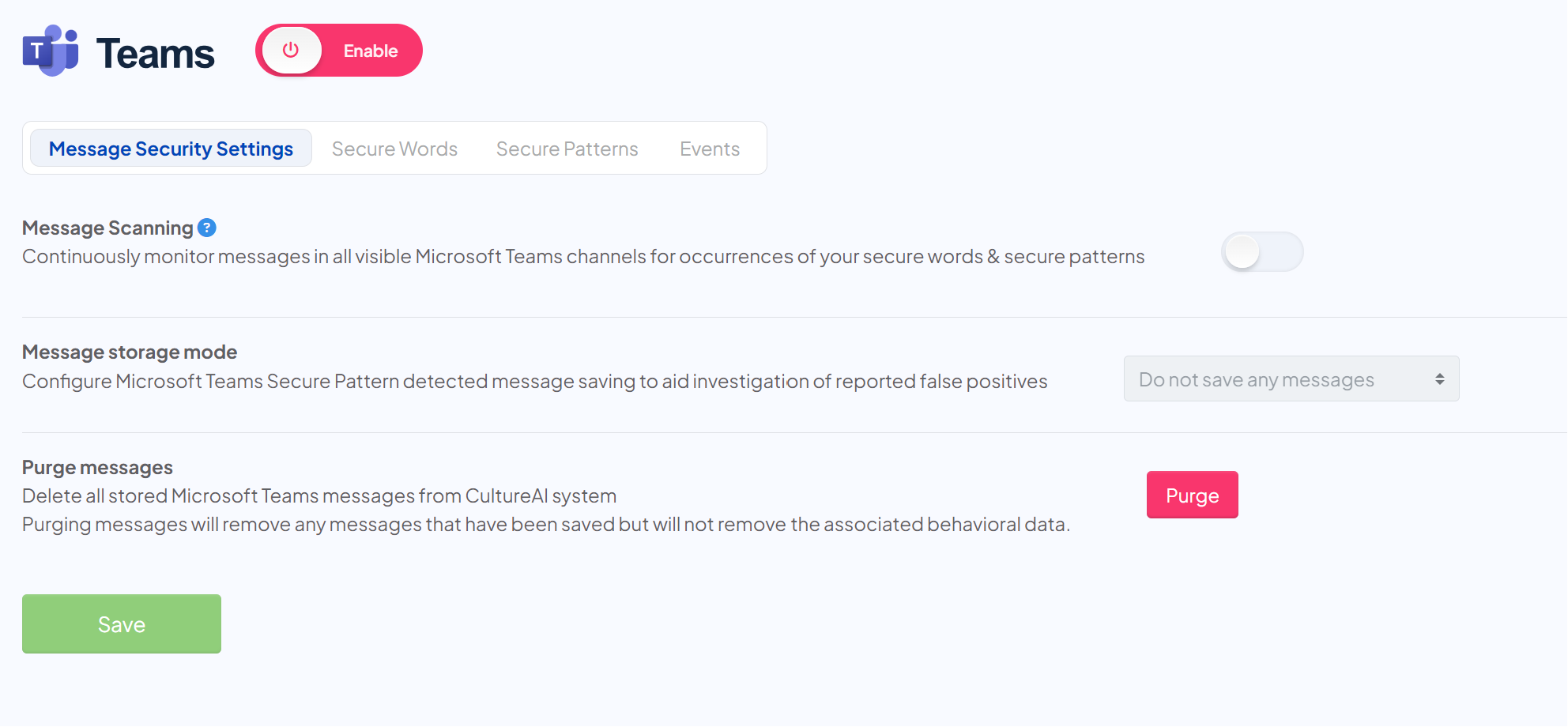
The CultureAI Teams integration allows you to take a real time role in the day to day security awareness and enablement of your employees, popping up to notify them real time via a Security Bot when a potential risk is identified.
Set-up
Requirements and permissions
- Microsoft account with Administrative privileges over teams
- The admin authorising Teams requires a valid Microsoft Teams license to be assigned to them. If they do not have one, the bot will not function correctly
- Please note, Reaction based message deletion requires the message poster to have a Microsoft DLP License within your Azure administration, this currently means a Microsoft 365 E5/A5/G5/F5 license. See here for further information
Steps
- Log in to the CultureAI admin dashboard
- Click on the cog symbol along the top bar of your dashboard
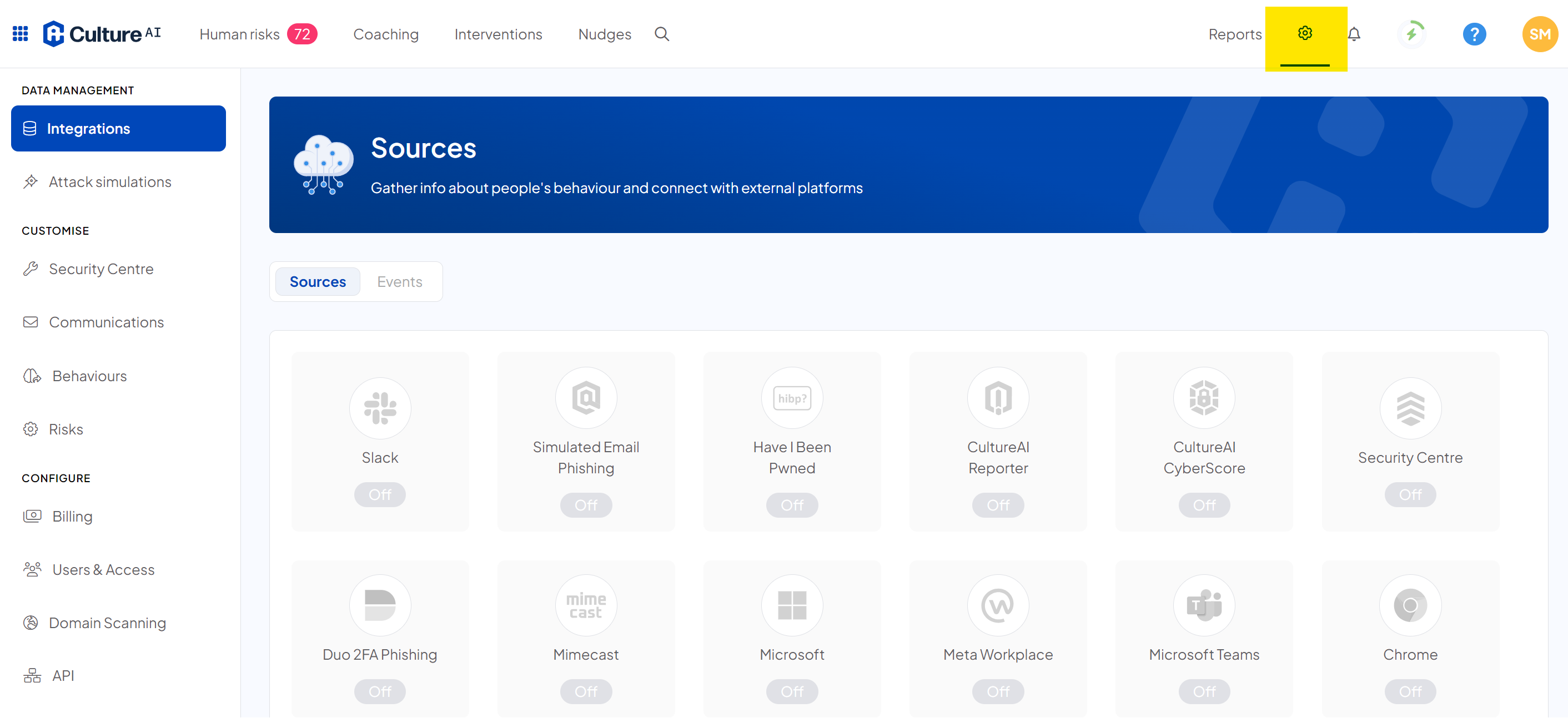
- Scroll through and locate the 'Teams' integration
- Click the "Enable" drop down
- You will see two options;

- If you'd like to use the Teams integration to scan for PII in Teams channels, and install the TeamsBot choose the "Enable all features" option
- If you would only like to use the Teams integration for the TeamsBot, allowing you to send security notifications to employees via Teams, without any message scanning, select the "Enable TeamsBot only" option - A pop-up window should appear requesting access to your Teams, you can forward this URL out to an administrative user, or select Open Now if you have access to those privileges.
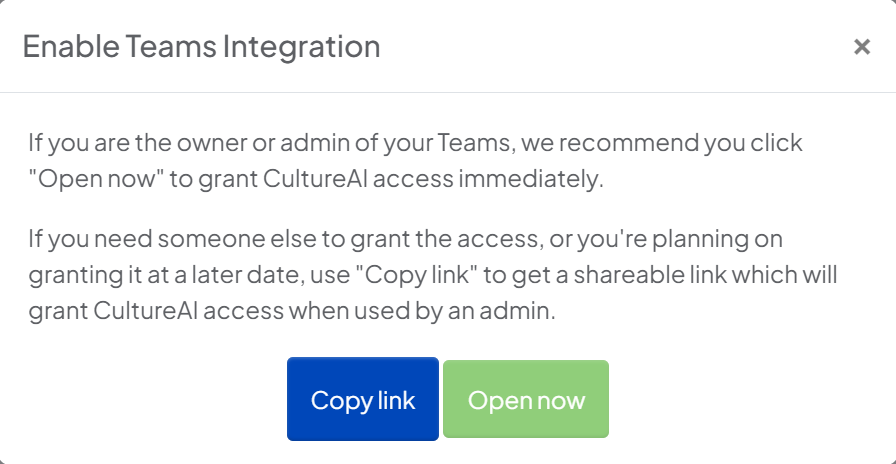
- Read through the permissions and privileges that appear, once happy, click accept
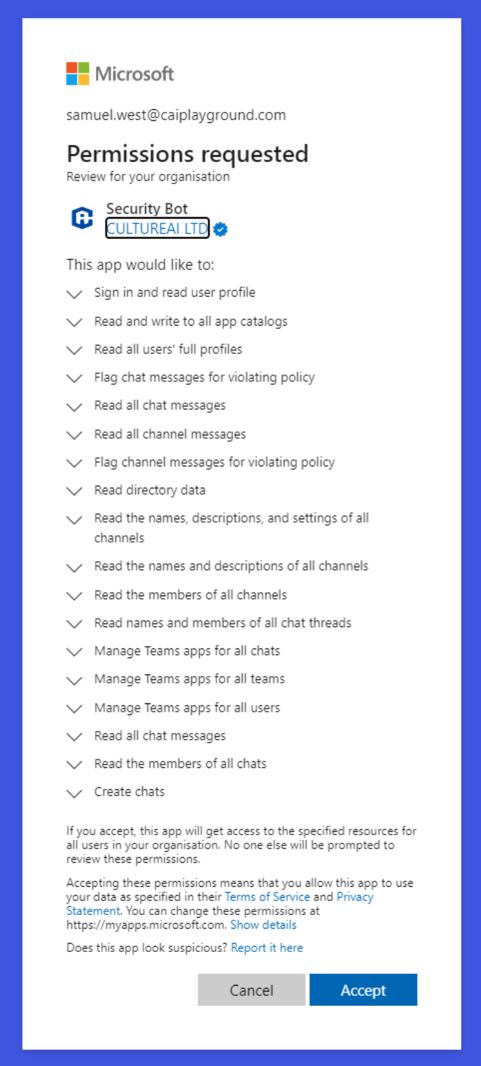
- You're done! You will now be redirected back to the Teams CultureAI integration page