How to set up GenAI monitoring
Please note that GenAI is an upgraded add-on in CultureAI. If you do not already have this add-on, please contact your account manager.
CultureAI can monitor the following AI apps;
- Bing/Co-pilot
- Chat-GPT
- Bard
Steps
- Login to your CultureAI admin account
- Click into your Chrome or Edge integration page
- Ensure that you have Chrome or Edge enabled and active, as the GenAI features depend on this
- Click the "Generative AI" tab
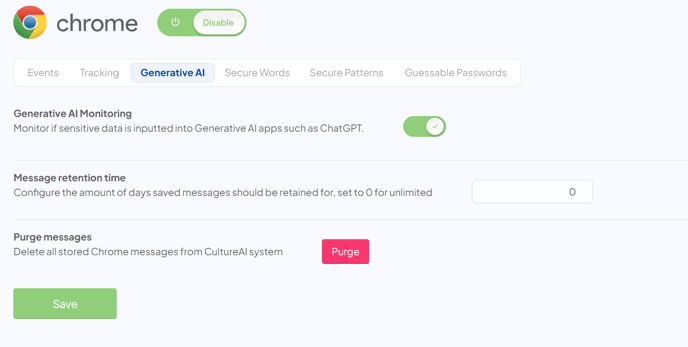
- Enable the "Generative AI Monitoring" toggle
- Click the "Secure Words" tab

- Click the "Add Secure Word" button
- A new window will pop up, enter any words you'd like to monitor being entered in AI apps. This could be code names for projects, company lingo for internal tasks or anything else you'd like to monitor
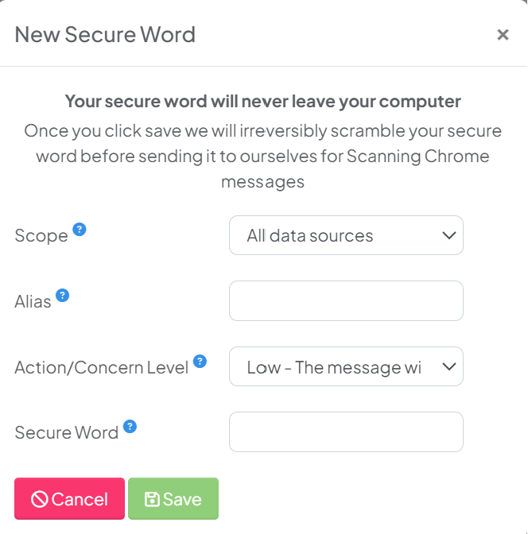
- Choose your word settings
Scope - If this applies to just Chrome, or any other data sources that use secure words
Alias - The in-dashboard name for your secure word
Action/Concern Level - How you'd like CultureAI to react when it detects someone using this word. Set this as HIGH or MEDIUM if you'd like a security risk to be raised, set this to LOW if you don't want a risk to be raised
Secure Word - What word you'd like to monitor being posted into AI apps - Click into the "Secure Patterns" to view all the PII risks CultureAI will be monitoring for
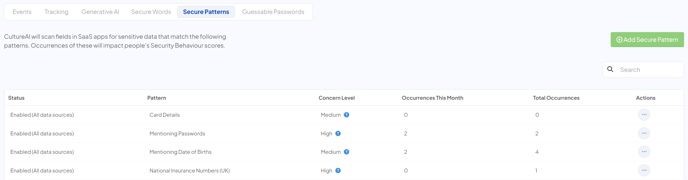
- You're done! CultureAI will now monitor for PII in AI apps