Where to find and export data from your dashboard
There's lots of rich data to consume in your CultureAI dashboard. Outside of creating your custom reports in the Reporting section, you can export different data sets from behavioural sections of the UI.
In this guide we'll go over the kinds of data you can export, and where to find it.
Behaviours
CultureAI monitors several different behaviours. Depending on what you have enabled, you can export data from all of these behaviours.
- Click your 'Human Risks' button at the top of your dashboard
- Press the 'Behaviours' tab
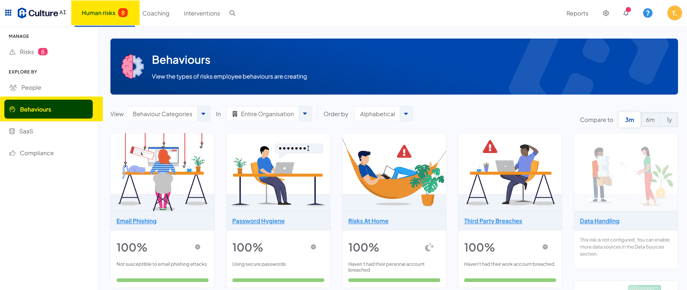
- Here you will see all the different behaviours you can export data for
- Click on the behaviour you'd like to export data from
- On the new page, click the 'Event Log' section
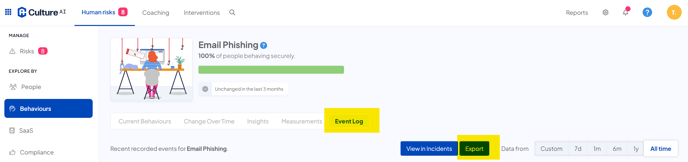
- Click on the 'Export' button to export the data from this page
- You can choose the date range by clicking the buttons next to the export button
- Some pages will have an 'Insights' tab
- Here you can export and narrow down different sets of data from the behaviour
- Click the drop-down boxes to filter through the data you'd like to surface

- At the bottom of the page you'll find an 'export' button to export your data
People
The people tab contains an overview of information relating to your employees. Such as their Risk Score, their training, with the ability to apply filters based on 'Compare By' (department, location etc) as well as 'Focus On' (all behaviours or specific) and by 'Risk Score' (low/medium/high).
- Click your 'Human Risks' button at the top of your dashboard
- Press the 'People' tab
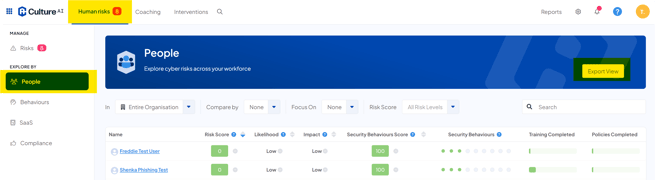
- You can click the drop-down boxes to filter the data to specific sets and comparisons
- Once you're happy with your data set, click the 'Export View' button at the top of the page
Compliance
The compliance section covers your employee's completion of training and policy documents. You can export data on who's completed their training or policies.
- Click the 'Human Risks' tab at the top of your dashboard
- Click the 'Compliance' section
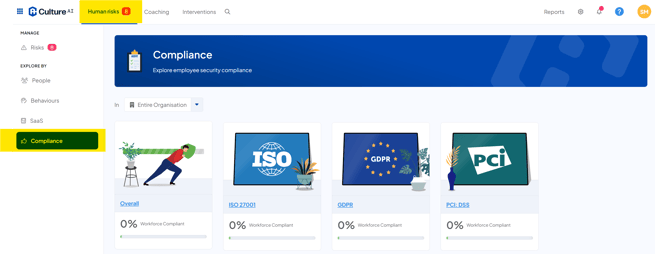
- To export an overview of your employee's completion of training, click the 'Overall' section. You can also click on specific policy documents to export information about them
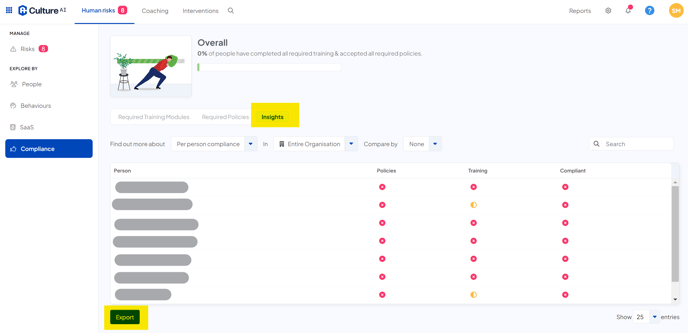
- Click the 'Export' button at the bottom of the page
- Once your download is complete, you will have a spreadsheet that tells you which employee has completed training or not by training module