How to send yourself a test Phishing email
Before rolling out Phishing scenarios, you may want to test out how these emails will appear in your employee's inbox.
You can send yourself a test email, which will allow you to view the email in your inbox.
Sending a dummy email
You can send yourself a non-active dummy test email. This means that clicking links and JIT training won't apply to this email, and no events would raised from it.
- Log in to the CultureAI admin dashboard
- Click on the cog symbol along the top bar of your dashboard
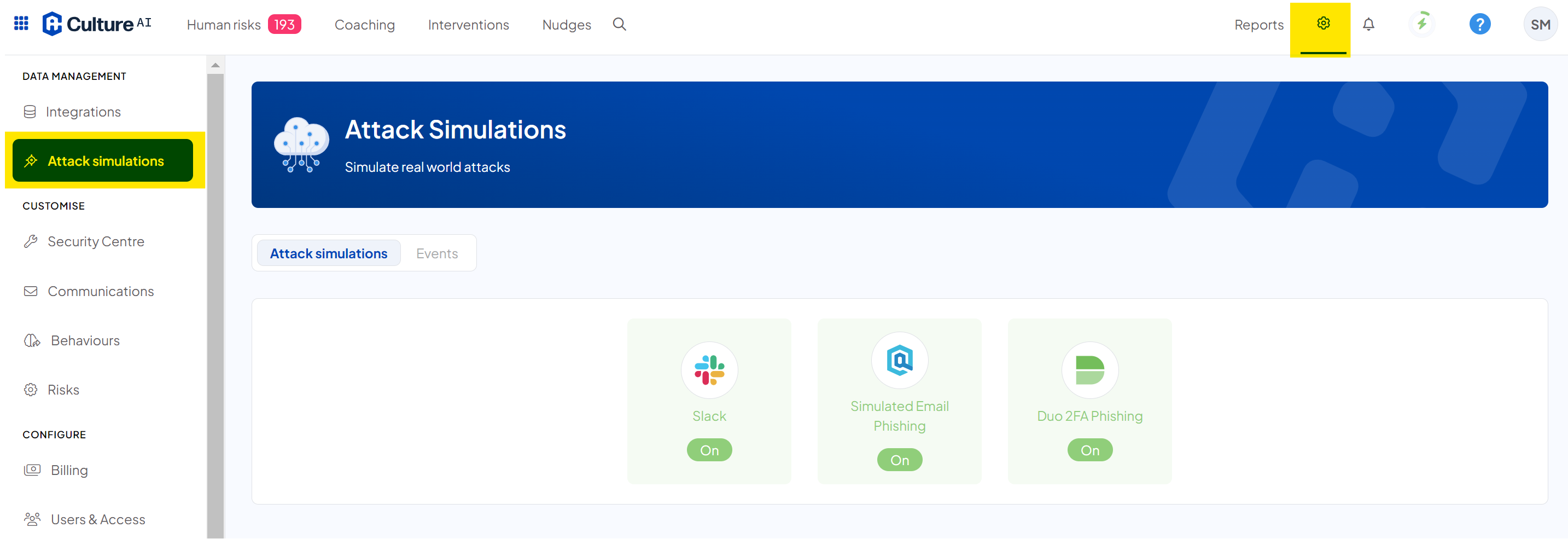
- Click into the 'Attack Simulations" section through and locate the 'Simulated Email Phishing' integration
- Once there, scroll through the available scenarios till you find one you'd like to test out
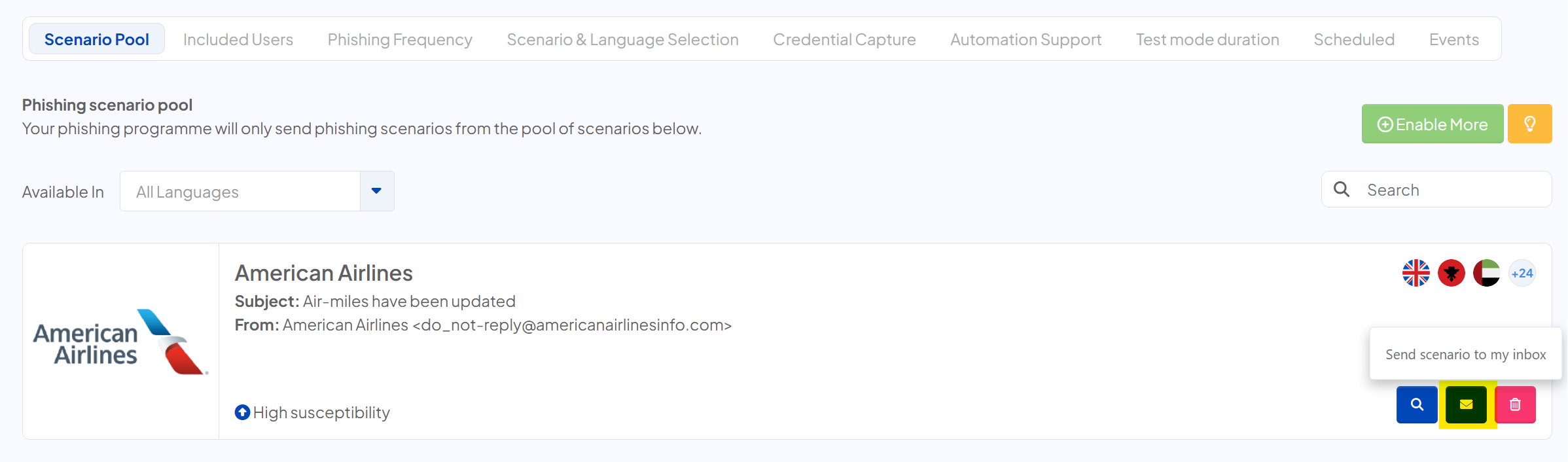
- Click the blue mail icon to send the email to yourself
- This will take a few minutes to arrive, once arrived you can review the email and click on any links
- You're done. You can send these emails out as many times as you like, so don't be shy about testing them all!
Sending an active email
If you'd like to test the full flow of phishing emails, you can send yourself out a "real" simulated phishing email.
You will need be in "Continuous" phishing mode to send yourself a phishing email.
- Log in to the CultureAI admin dashboard
- Click on the cog symbol along the top bar of your dashboard
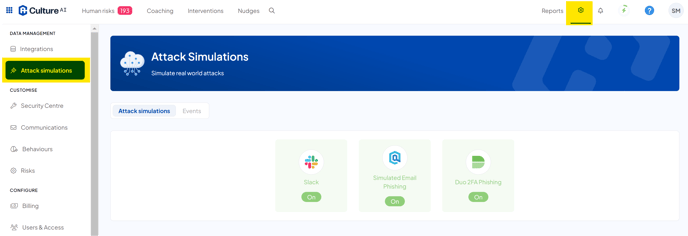
- Click into the 'Attack Simulations" section through and locate the 'Simulated Email Phishing' integration
- Click into the "Scheduled" tab
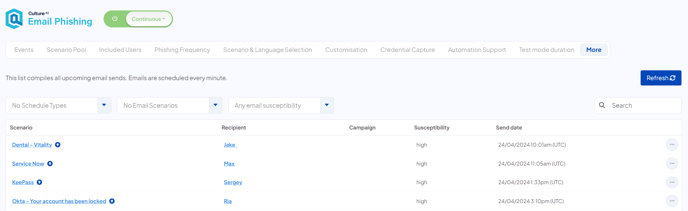
- Locate yourself and click the three dots button
- Click "Send now"
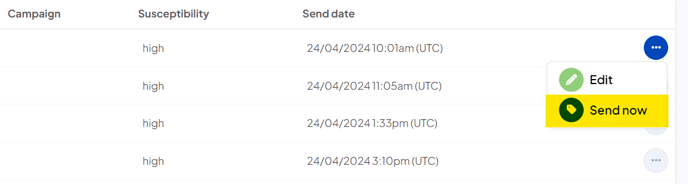
- You should now receive your email in the next few minutes.