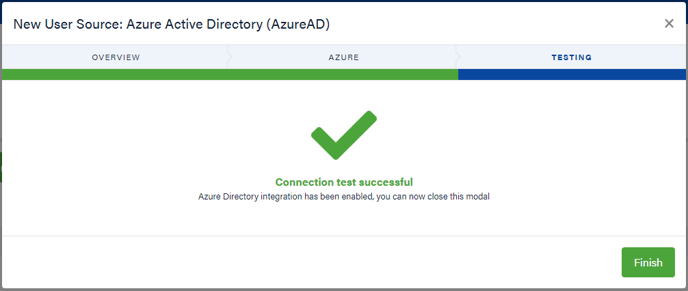Configure the CultureAI platform to synchronize users from Microsoft AzureAD
Overview
Enabling user synchronisation will allow you to onboard your users seamlessly into to the CultureAI platform. This guide covers setting Microsoft Azure AD (Microsoft Azure AD).
Syncs run every hour, if you don't see updates you've applied in your AD right away, please wait an hour and check back later.
Good to know
Users will only sync if they have the following fields included in their AzureAD record;
- Assigned Licenses
- Given Name
- Surname
- Display Name
If they do not have these fields in your AD, they won't sync into CultureAI
- If you de-sync or remove a user from your AD, their user details in CultureAI will be inactive, but are retained and can be reactivated again at a later date
- When a user is removed / deactivated their activity (i.e. any behavioural events or risks triggered by them) and their training history are wiped and cannot be recovered if the user is reactivated later
Steps
- Log in to your CultureAI admin dashboard
- Click on the cog at the top of your page
- Click on "Users and Access"
- Click "User Syncing"
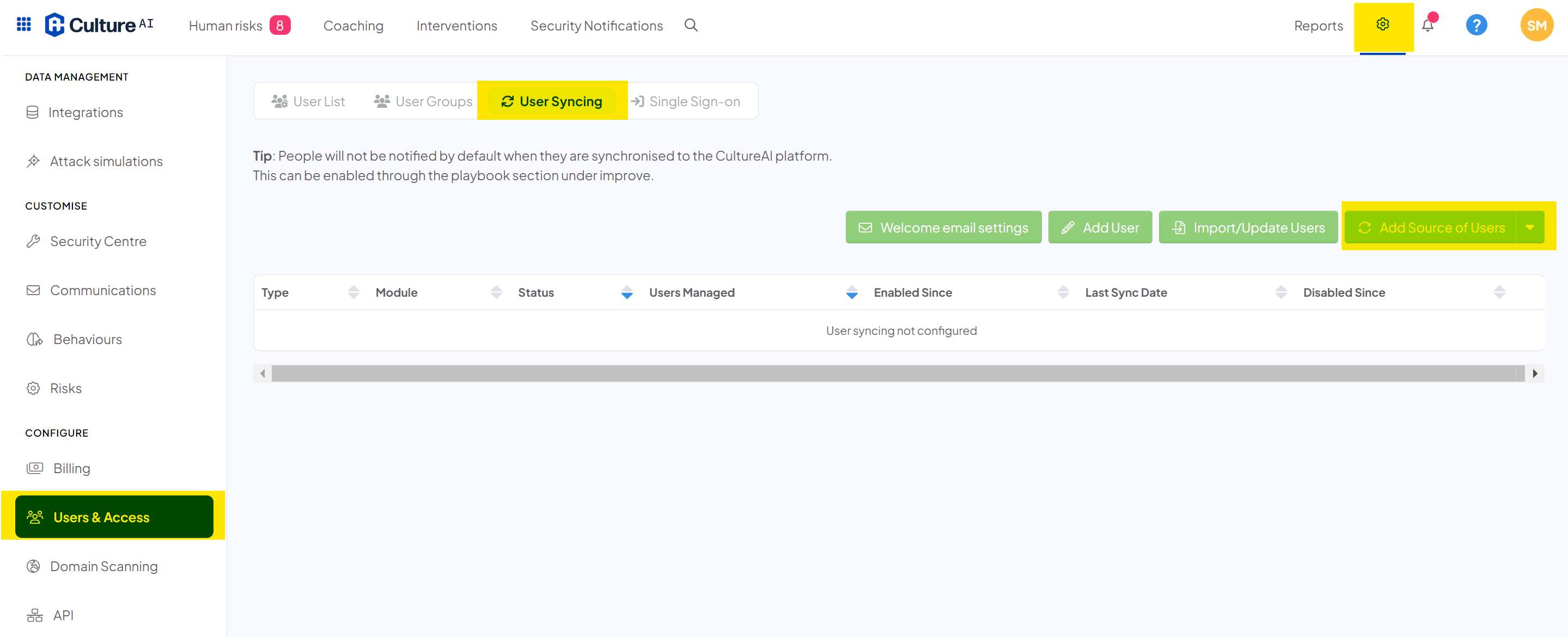
- Click "Add Source of Users"
- A new window will pop up with the steps you need to take to enable Azure
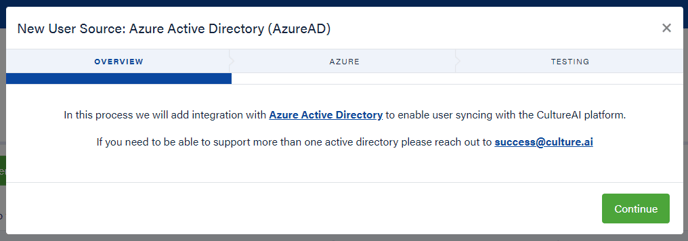
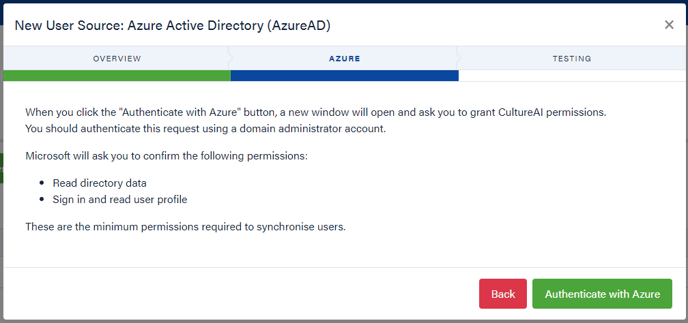
- Clicking Authenticate with Azure will take you to the Microsoft website where you will be prompted to confirm the permissions required
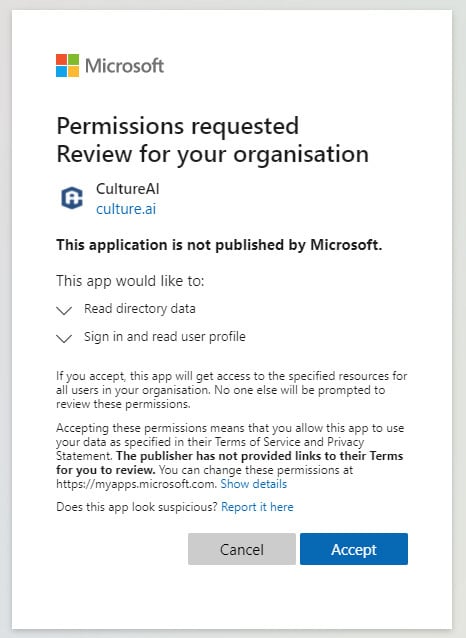
- Once accepted you will be returned to the CultureAI Platform and you will get a confirmation that setup was successfully complete. Please be aware initial synchronisation could take a few minutes to process.