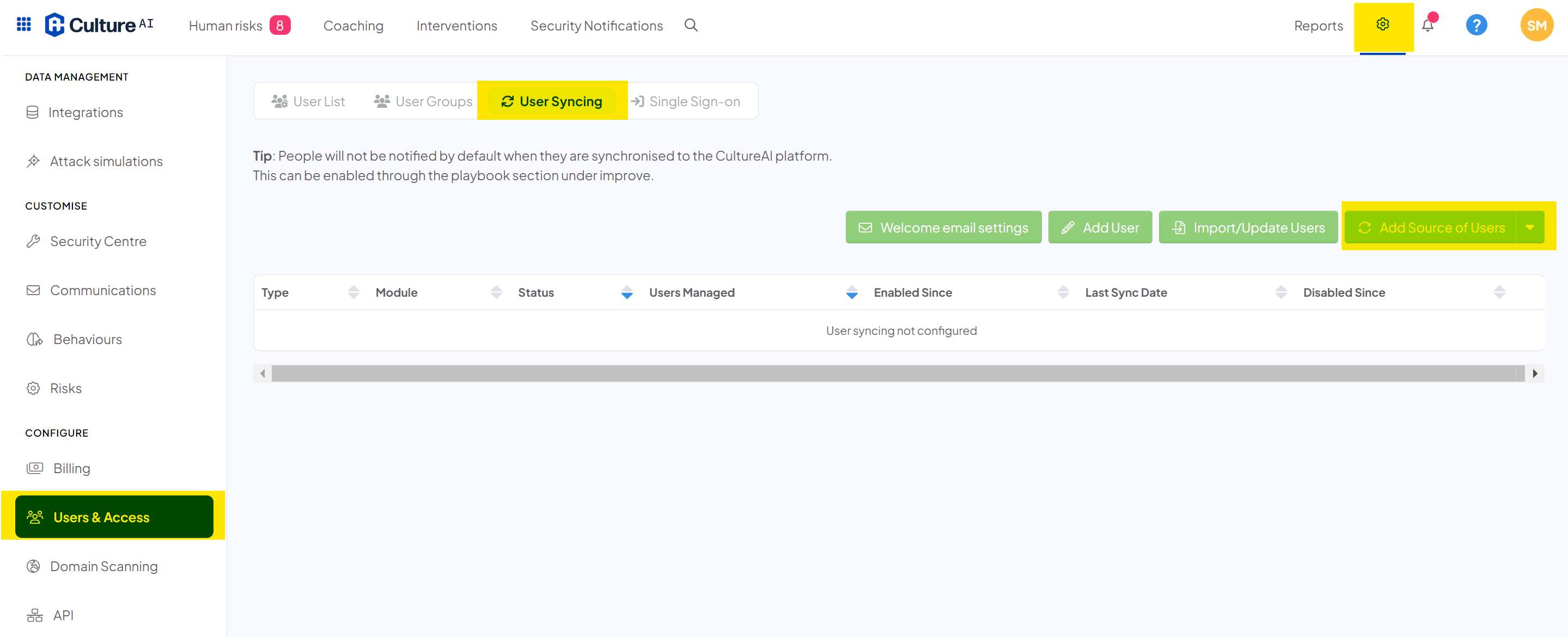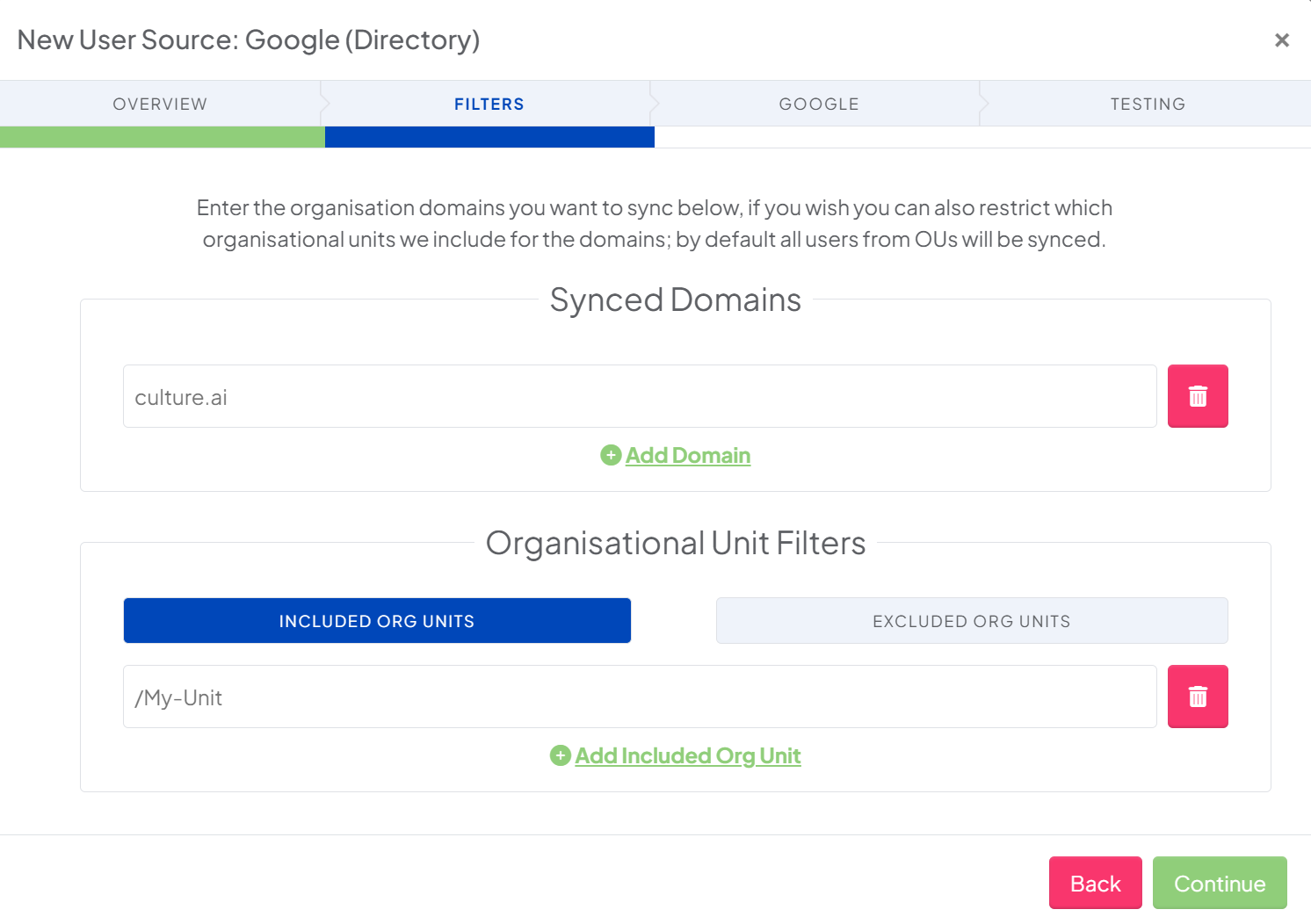Sync Employees from Google
Sync Employees from your Google Directory
Good to know
- If you de-sync or remove a user from your Google Directory, their user details in CultureAI will be inactive, but are retained and can be reactivated again at a later date
- When a user is removed / deactivated their activity (i.e. any behavioural events or risks triggered by them) and their training history are wiped and cannot be recovered if the user is reactivated later
- If the Org Units you want to sync are under a Secondary Domain, use the Secondary Domain in to sync. If you use the Primary Domain, your users will not sync correctly
Steps
- Log in to your CultureAI admin dashboard
- Click on the cog at the top of your page
- Click on "Users and Access"
- Click "User Syncing"
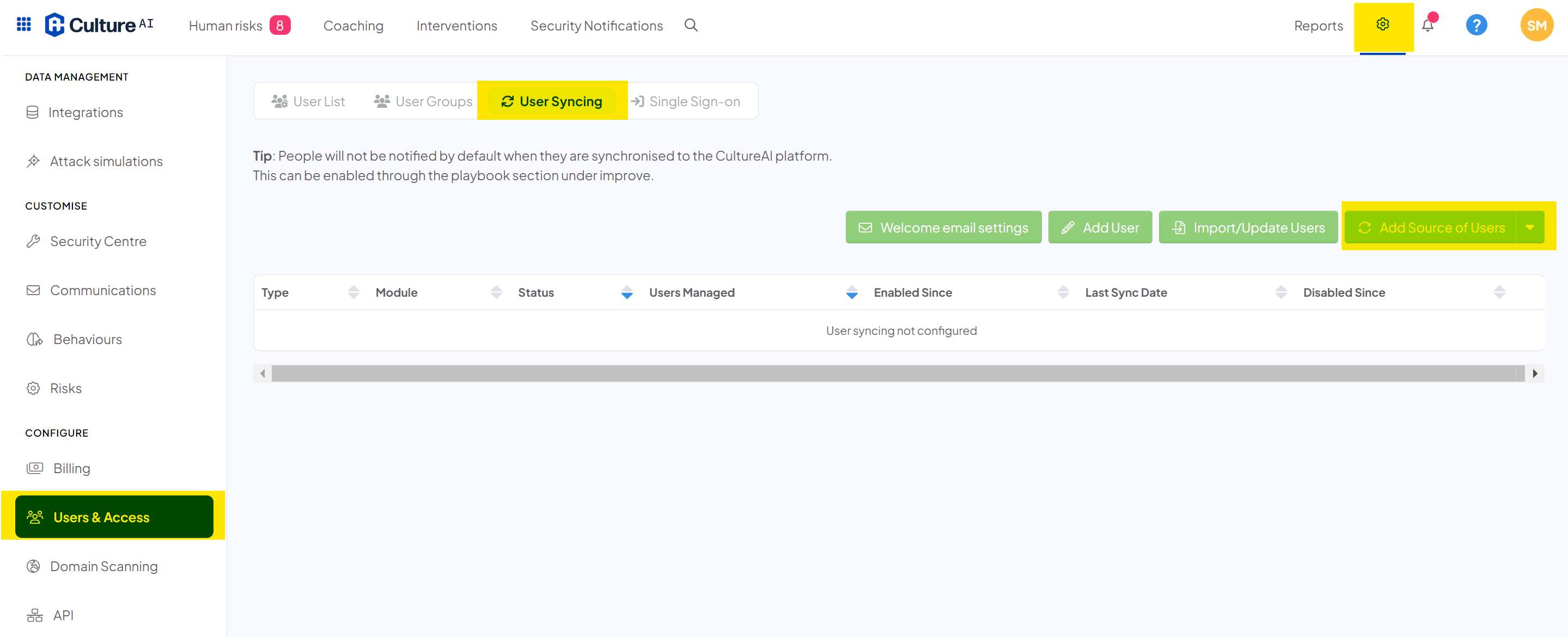
- Click "Add Source of Users"
- Select "Google (Directory)"
- A new window will pop up will a wizard to take you through syncing Google
- Enter the domain you want to sync
If the Org Units you want to sync are under a Secondary Domain, please put the Secondary Domain in to sync. If you put in the Primary Domain, your users will not sync correctly
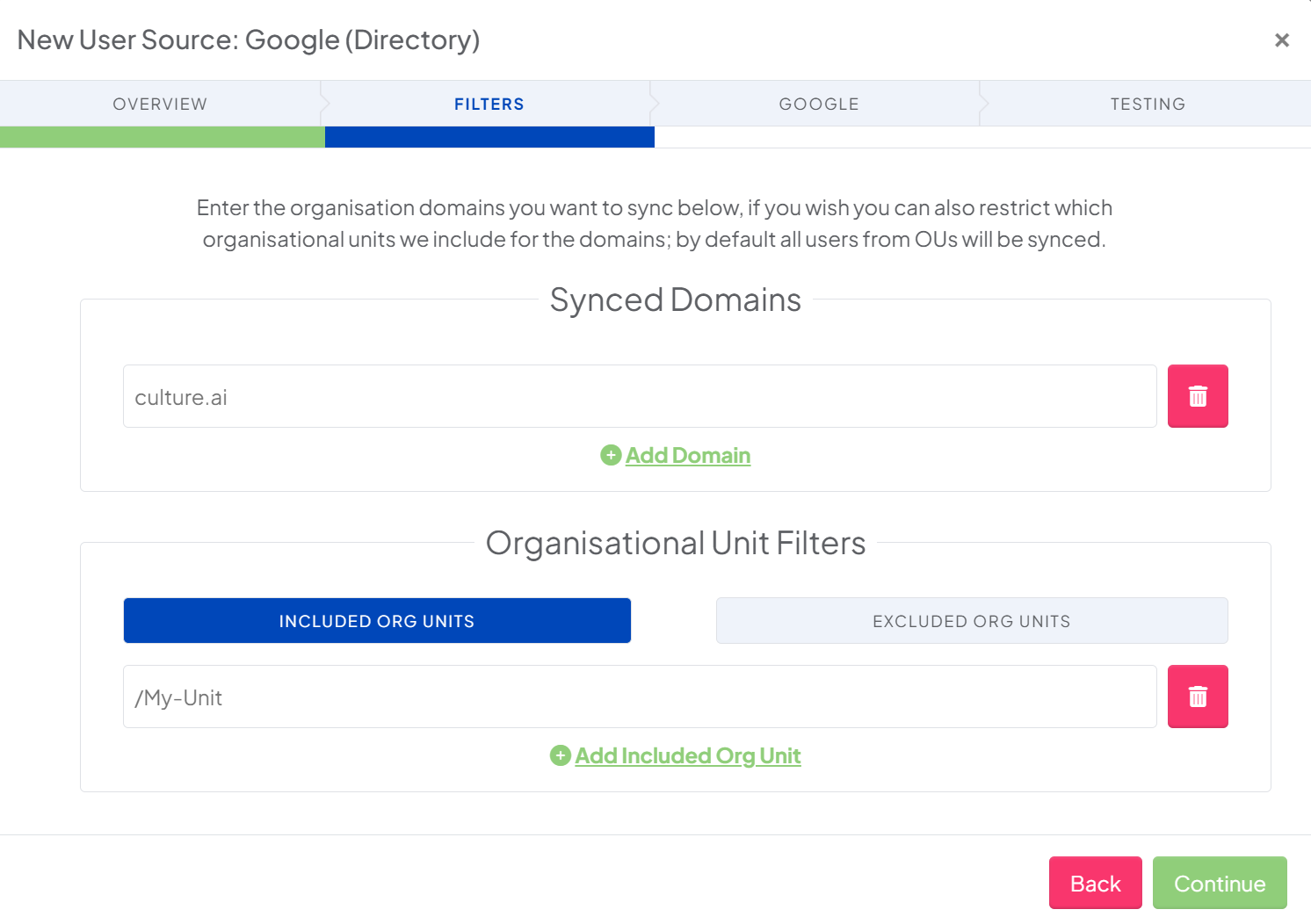
- You can also filter out any Organisational Units here, if you leave these boxes blank, all your users will be synced over
- Click "Continue"
- You will now be directed to Google to authenticate the connection
- Once the authentication has finished, you're done! Your users will start syncing to CultureAI