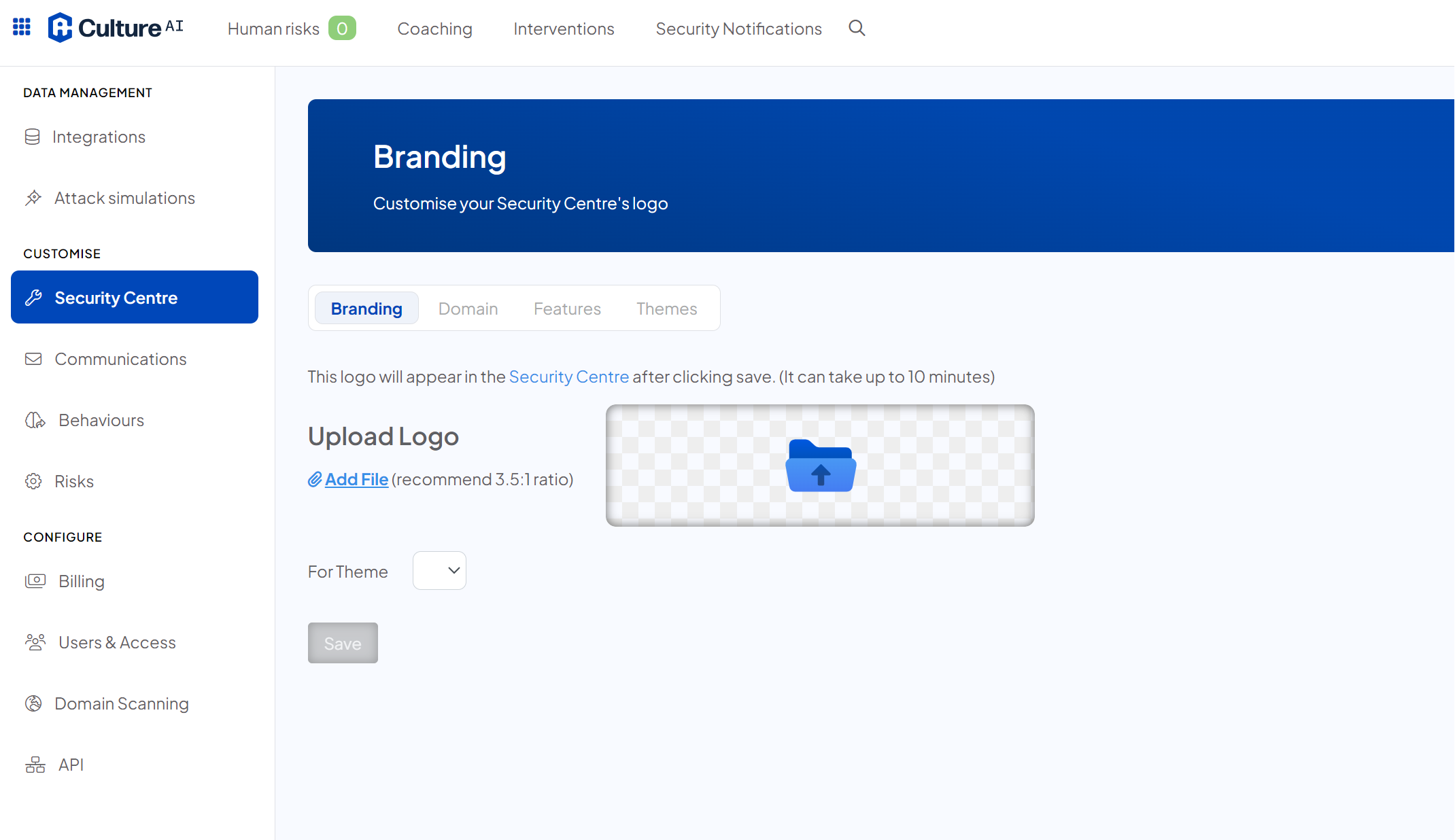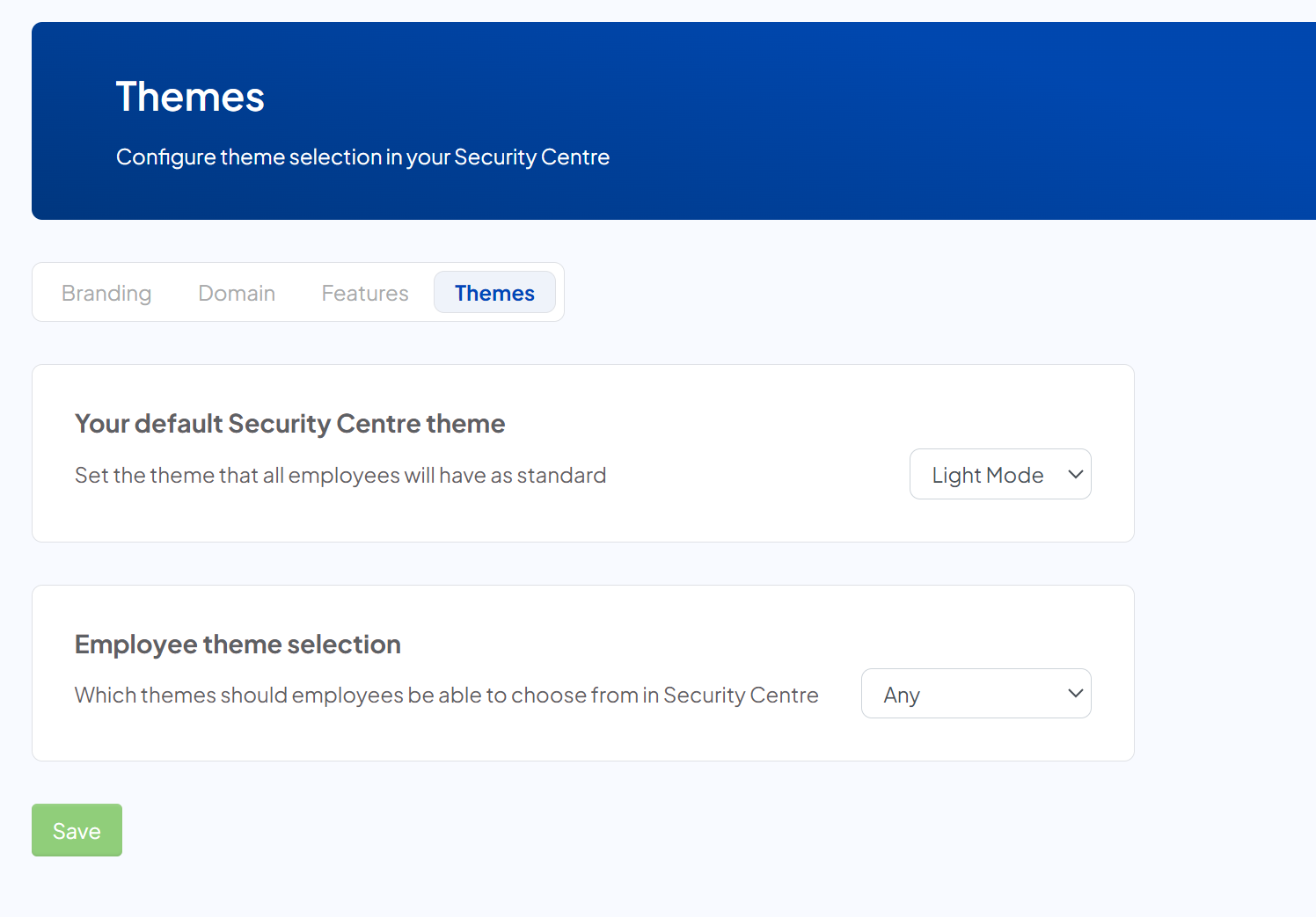Uploading your Company Logo
How to upload your company logo to the Security Centre
Good to know
- The logo can take up to ten minutes to update on your Security Centre, so don't worry if it doesn't show up right away!
- For your logo to look it's best, we recommend that you use an image with a 3.5:1 ratio
- If possible, use an image with a transparent background. This will prevent any harsh boarders between your logo and the background of the Security Centre
Steps
- Login to your CultureAI admin dashboard
- Click on the cog at the top of your dashboard
- Press the 'Security Centre' tab under the 'Customise' section on your sidebar
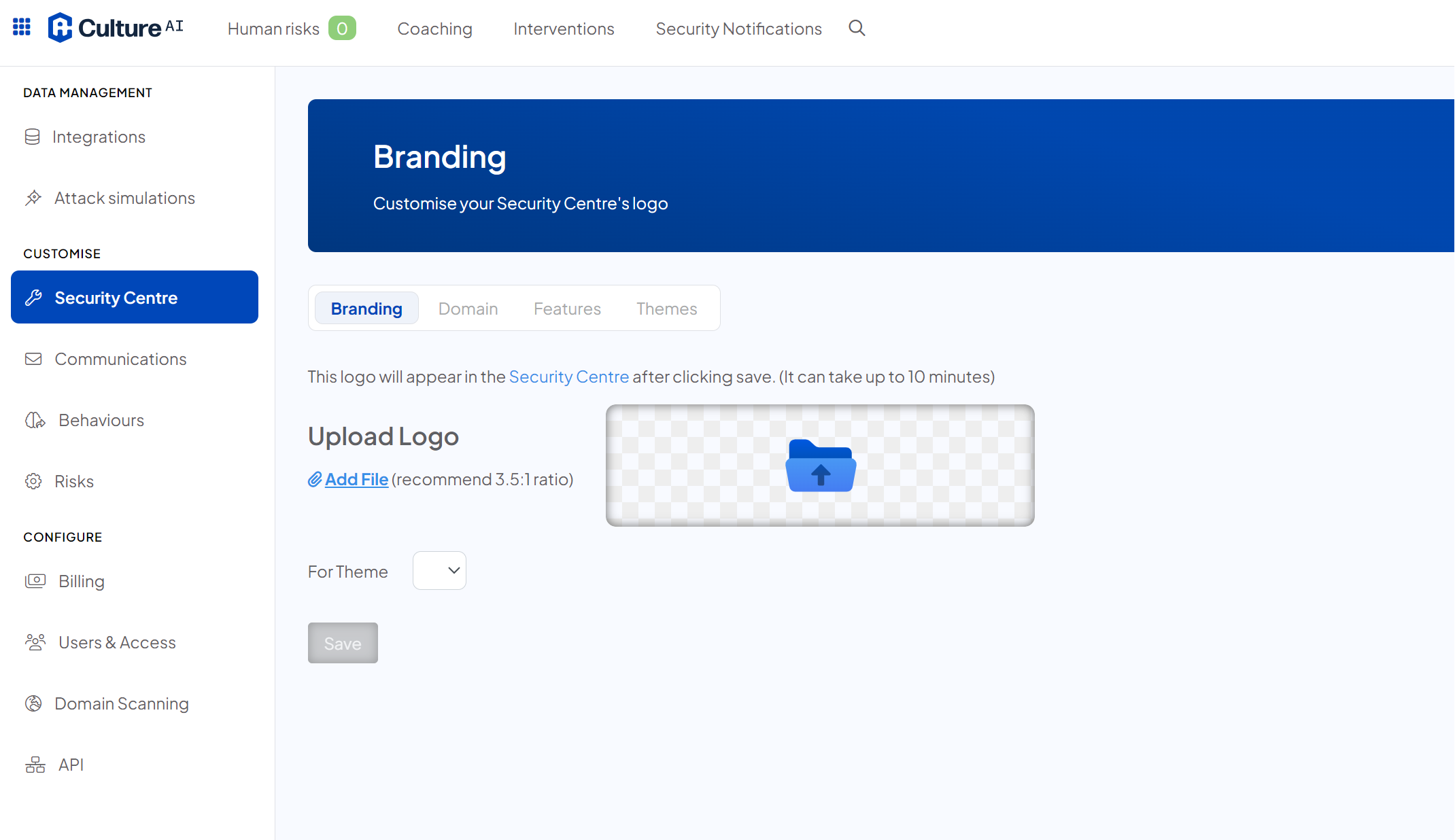
- Click into the 'Branding' section
- Click the blue 'Add File' text or the blue file icon
- A pop up will appear where you can select your logo to upload
- Press the 'For Theme' drop down and select 'Company Theme'
- Now click the 'Save' button
- Now you've saved you logo, you need to apply the Company Theme to all your employees security centres. This will ensure that all your employees see your logo when they log in
- Click the 'Themes' section
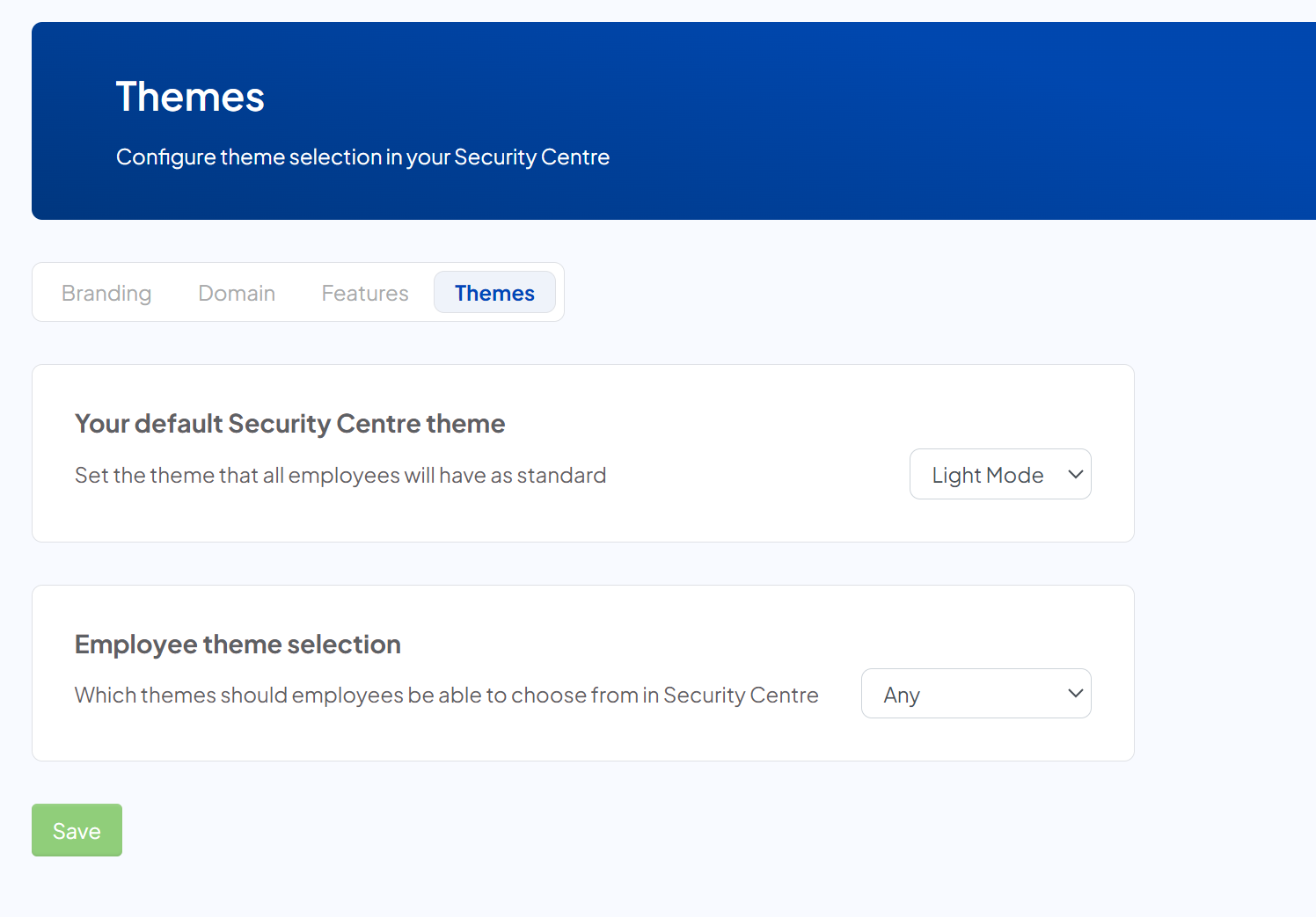
- Click the 'Your default Security Centre theme' drop down
- Select 'Company Theme'
- You can also allow employees to switch between themes (such as light-mode, this can be useful for employees on older or slower machines), or disable them from being able to change themes by clicking the 'Employee theme selection' drop down
- Once finished, hit 'Save'
- You're done! Your new logo should be visible on your Security Centre