Understanding your People tab
Your People tab is packed full of useful information and data about your employees, what they're doing and how that's impacting your business.
All of the information you can see on this page is based on your employees risk profile, created by the data and trends CultureAI can see.
These can be both positive or negative. Giving you useful insights on who may need some extra help around security awareness, or who should get some recognition for doing well.
In this guide, we'll go over what kind of information you can find in your people tab and how to navigate through it.
What can I see on my People tab?
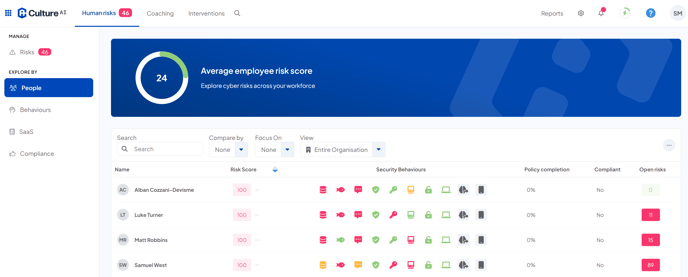
You can see a high level summary of the events that impact an employee score by heading to the People section of your Human Risks tab.
Here you can see;
- Risk Score - The Risk that an employee's security behaviour presents to your business. The higher this score is, the riskier the employee's behaviours are. Ideally, you would want this to be as low as possible
- Security Behaviours - A high-level overview of an employee's recent behaviours. If you hover over the icons you can see a list of behaviours have have impacted their score. The icons will change colours depending on how many negative or positive security events they have.
- Polices Completed - An overview of what policies an employee has accepted
Getting more details
To get a more detailed look at an employee and their security events, click on the employee's name. This will take you to their profile, where you can see all of their events in more detail.
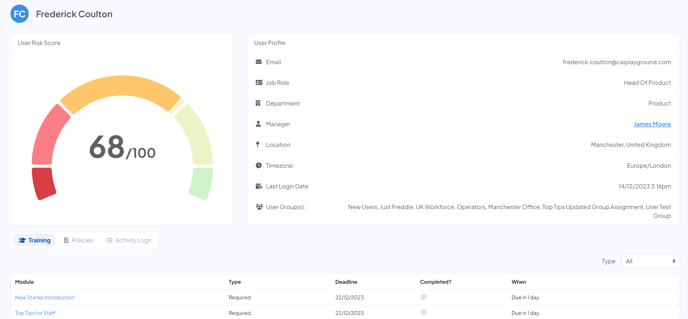
- Training - An overview of what training the employee has completed or hasn't completed
- Policies - An overview of what policies the employee has accepted or hasn't accepted
- Activity logs - A timeline of actions and activities your employee has taken

- Event - An explanation of what the event is. If you have a reaction set up for the event to ‘raise an issue’, you can click on the event to view it in your triage section. If you don't have a reaction set up, this is the extent of details you'll be able to find about the event
- Details - Extra information related to the event that CultureAI can give you. Such as click times for phishing emails
- Data Source - Where this event came from. You can click on this to view the data source and look at other events related to it
- When - The date and time that this event occurred
For more information about employee risk scores, please click here to view this.