How to navigate and use your behaviour page
Your behaviour page is where you'll find a breakdown of all your employees' behaviours. Starting with a high-level overview, that you can further break down into specific, granular details.
Overview
When you first land on this page, you'll see an overview of all the behaviours you're tracking, and the percentage of your workforce creating those risks.
This is a great place to get a quick, bite-sized view of what's happening in your business.
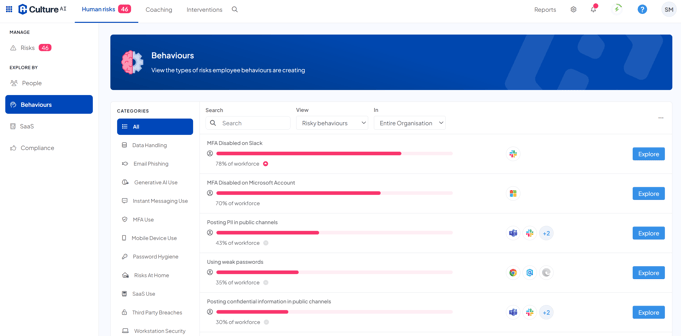
You can switch up the view to show positive behaviours or view risks from a certain user group by clicking the drop-down boxes at the top of the page.

This is handy for screenshots to use in presentations, or any reporting you may be doing.
Along the left-hand side, you can click into the different categories to view specific areas of risk. Clicking on one will bring up all the risks related to that category for you to browse.
Exploring the details
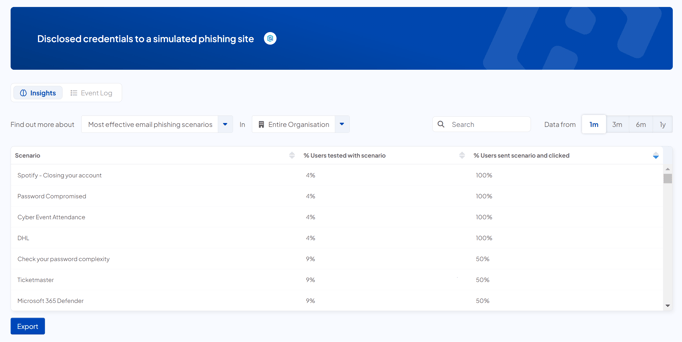
Click on the 'Explore' button next to any risk you'd like to investigate further. You will be brought to a page to view granular stats for your selected risk.
Click the drop-down boxes at the top of the page to change what data you're viewing, and if you'd like to see information for your organisation as a whole, or within a particular user group.
You can also change the date range that you're looking at, from one month of data to a full year.
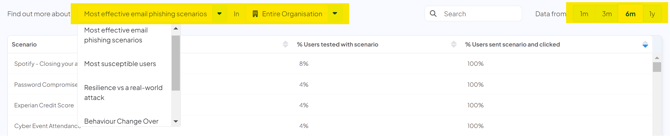
Exporting data
You can export data for further analysis from the 'Insights' section. Once you're ready, click on the 'Export' button at the bottom of the page.

This will download a CSV, that you can open in software like Excel. Your exported table will look something like this, depending on what data you've exported.
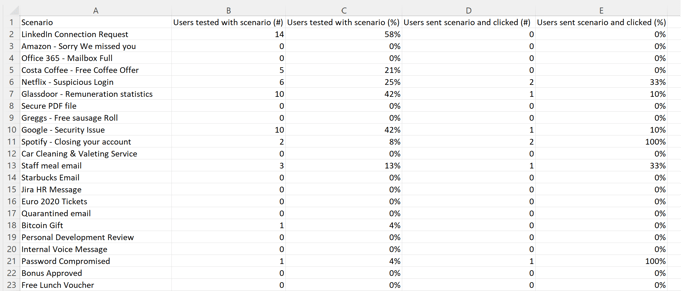
You can use this to create pivot tables, highlight specific areas of data and create regular reports that you can track internally.
You can create further reports to compare data sets, create line or bar graphs and export those from the reports section
For guidance on using the reports section, please click here