Customise users that receive phishing emails
Choosing which users to include in Email Phishing
You may not want to include certain user groups in Email Phishing, or you'd like to run a test with a small pilot group before rolling out company-wide.
You can control this by including or excluding users via User Groups. If you haven't created any User Groups, please click here to view our guide on making them.
Good to know
- If you have users in multiple groups, for example, joe.bloggs@company.com is in both the 'Test Users' group and the 'New Users' group. You will need to ensure that you do not place one group in 'disabled' and the other in 'included'.
This would lead to Joe Bloggs not getting any phishing emails, as the 'disabled' section overrides the 'included' section.
To prevent this from happening, ensure that you leave the group you would put in 'disabled' in the 'available' section instead
Steps
- Log in to the CultureAI admin dashboard
- Click on the cog symbol along the top bar of your dashboard
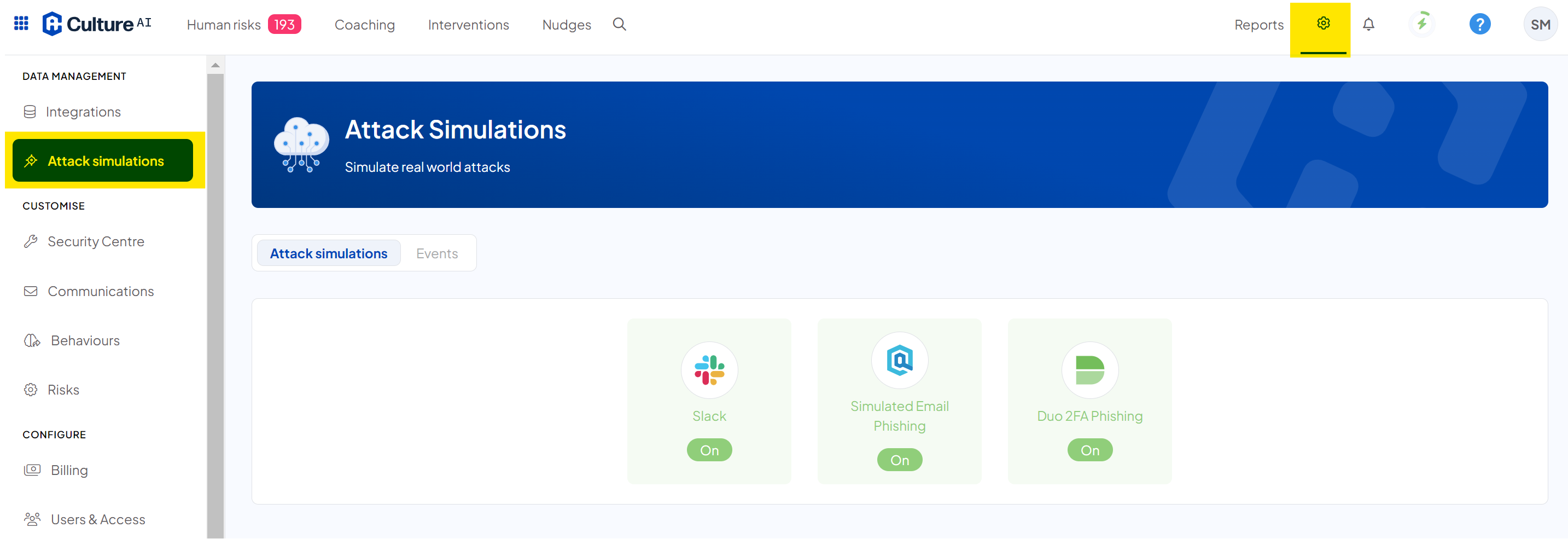
- Click into the 'Attack Simulations" section through and locate the 'Simulated Email Phishing' integration
- Click on the 'Included Users' section
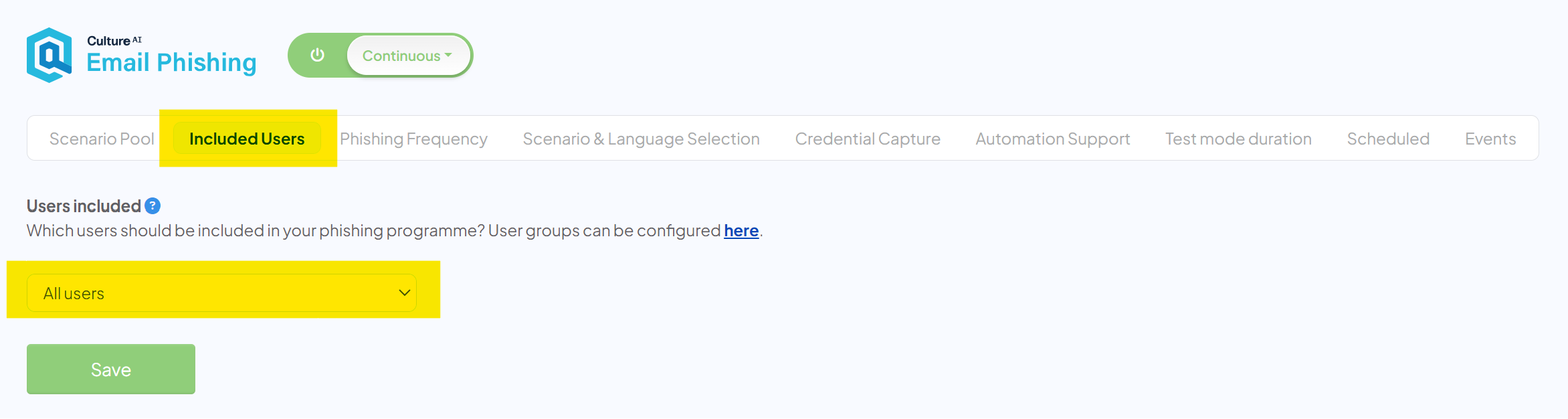
- Press the drop-down to see your options, you can include all users, or choose certain groups to include
- Click the 'Include and/ or exclude users' option if you'd like to filter out which groups are included in Email Phishing
- A new section will have appeared where you can choose which User Group you'd like to include or exclude
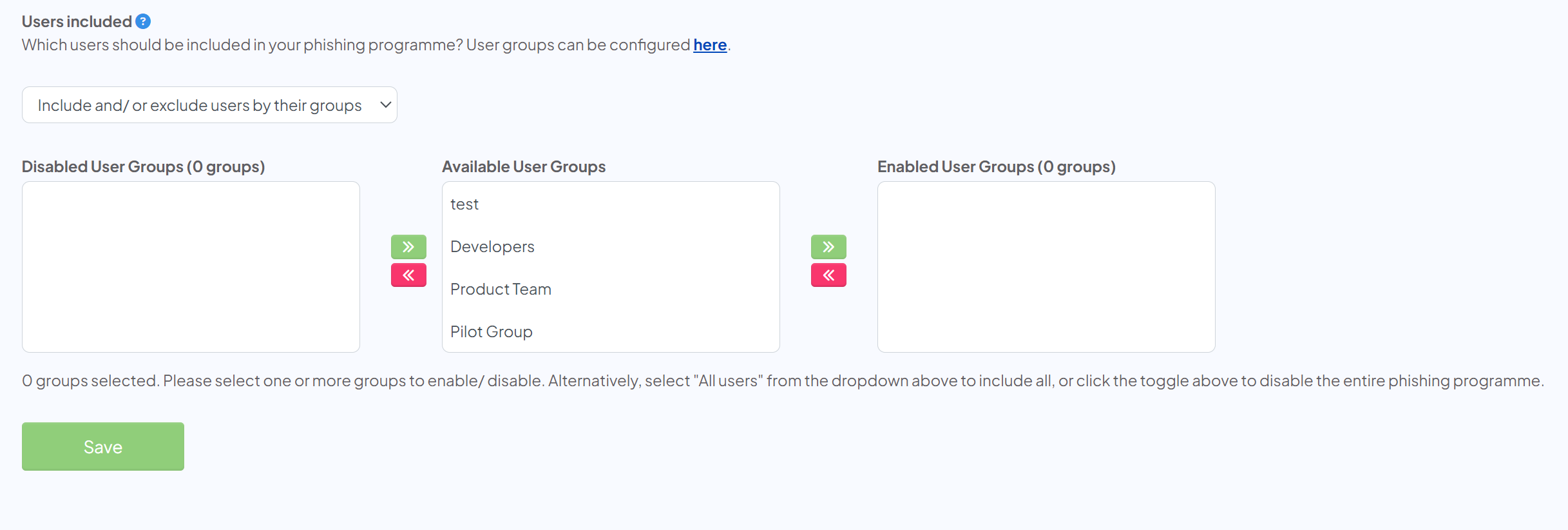
- Click on the pink and green buttons to move users to the 'Disabled User Group', or the 'Enabled User Groups' boxes
Any users in the 'Disabled' box, will not receive any Phishing emails, any in the 'Enabled' box will be sent Phishing emails
If you have users in multiple groups, for example, joe.bloggs@company.com is in both the 'Test Users' group and the 'New Users' group. You will need to ensure that you do not place one group in 'disabled' and the other in 'included'.
This would lead to Joe Bloggs not getting any phishing emails, as the 'disabled' section overrides the 'included' section.
To prevent this from happening, ensure that you leave the group you would put in 'disabled' in the 'available' section instead - Once you're happy with your groups, click 'Save
- You're done! Any Phishing Simulations will be sent out based on your settings