- Knowledge Base
- User and Identity Management
- Roles and Access Management
-
Product News and Updates
-
Getting Started
-
User and Identity Management
-
Configuring Telemetry Sources
-
Configuring Risk Detection
-
Configuring Interventions
-
Email Phishing
-
Security Centre
-
Coaching
-
Investigating Behaviours, People and SaaS
-
Reporting
-
API Reference
-
Getting Help
-
Best Practices
-
Communications
-
Troubleshooting
Create a manual User Group
How to create and configure a manual User Group
User groups help you organize and categorize all your employees within CultureAI. You can manually create groups or use Smart Groups to automatically add users based on rules you create.
In this guide, we'll look at how to create a group that you can manually add users to.
To view our guide on using Smart Groups, please click here.
Manually creating groups
- Login to your CultureAI admin dashboard
- Click on the cog at the top of your dashboard
- Press the 'Users and Access' tab
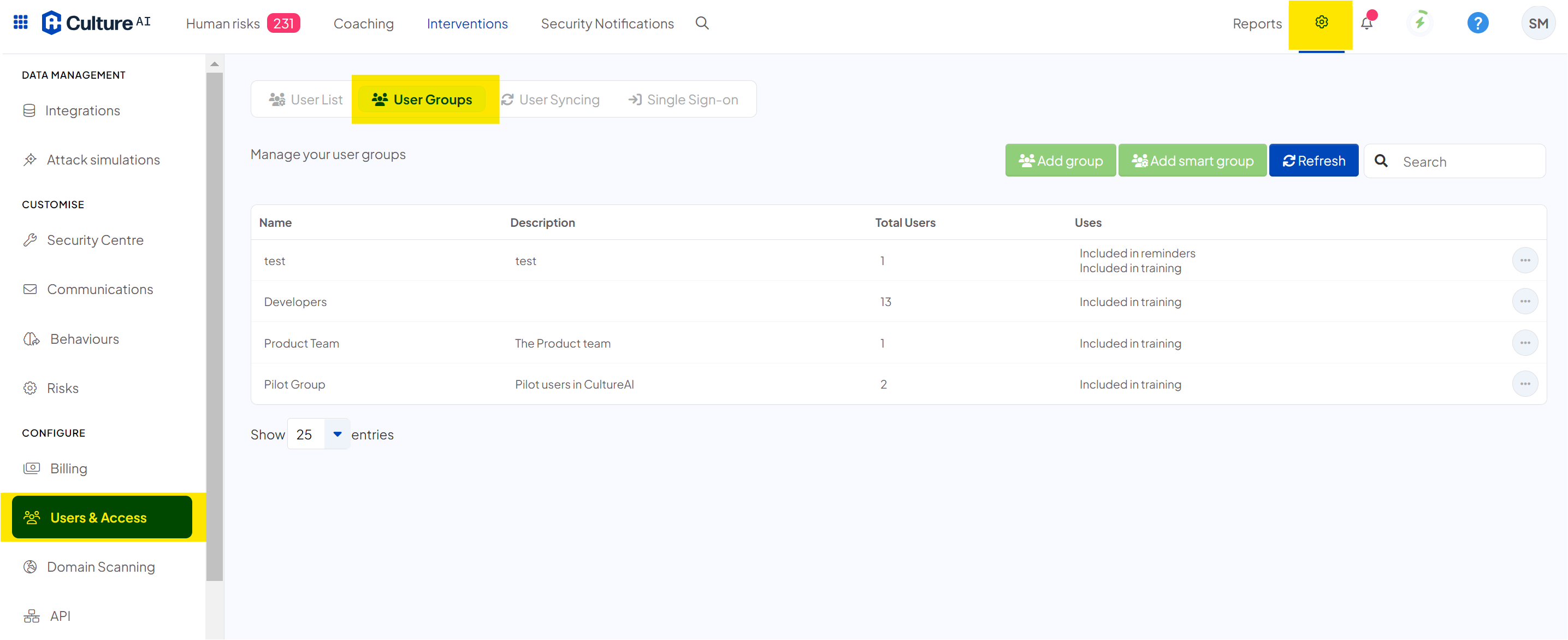
- Click the 'User Groups' section
- Click on the 'Add Group' button
You should see a new window pop up with all your options for your new group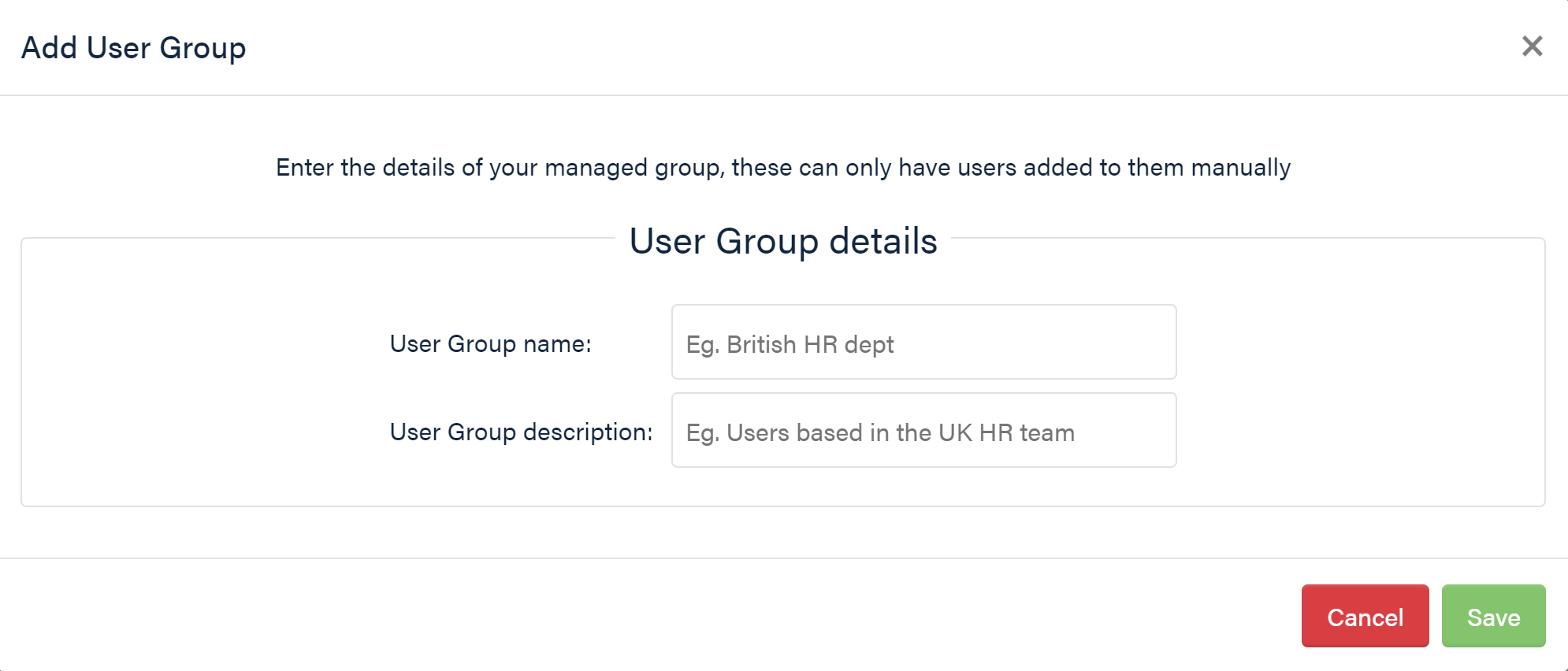
- Choose your group name, and add a description to explain who the group is for
- Click 'Save'
You should now see your new group listed