Deploy CultureAI reporting button to Microsoft Outlook, Outlook Web Access and Outlook Mobile
Please note that Outlook is no longer supporting older versions of Outlook, such as 2016 or 2019. This could cause your reporting to not function correctly, if you are having issues, please update to the latest version of Outlook.
Steps
- Log in to the CultureAI admin dashboard
- Click on the cog symbol along the top bar of your dashboard
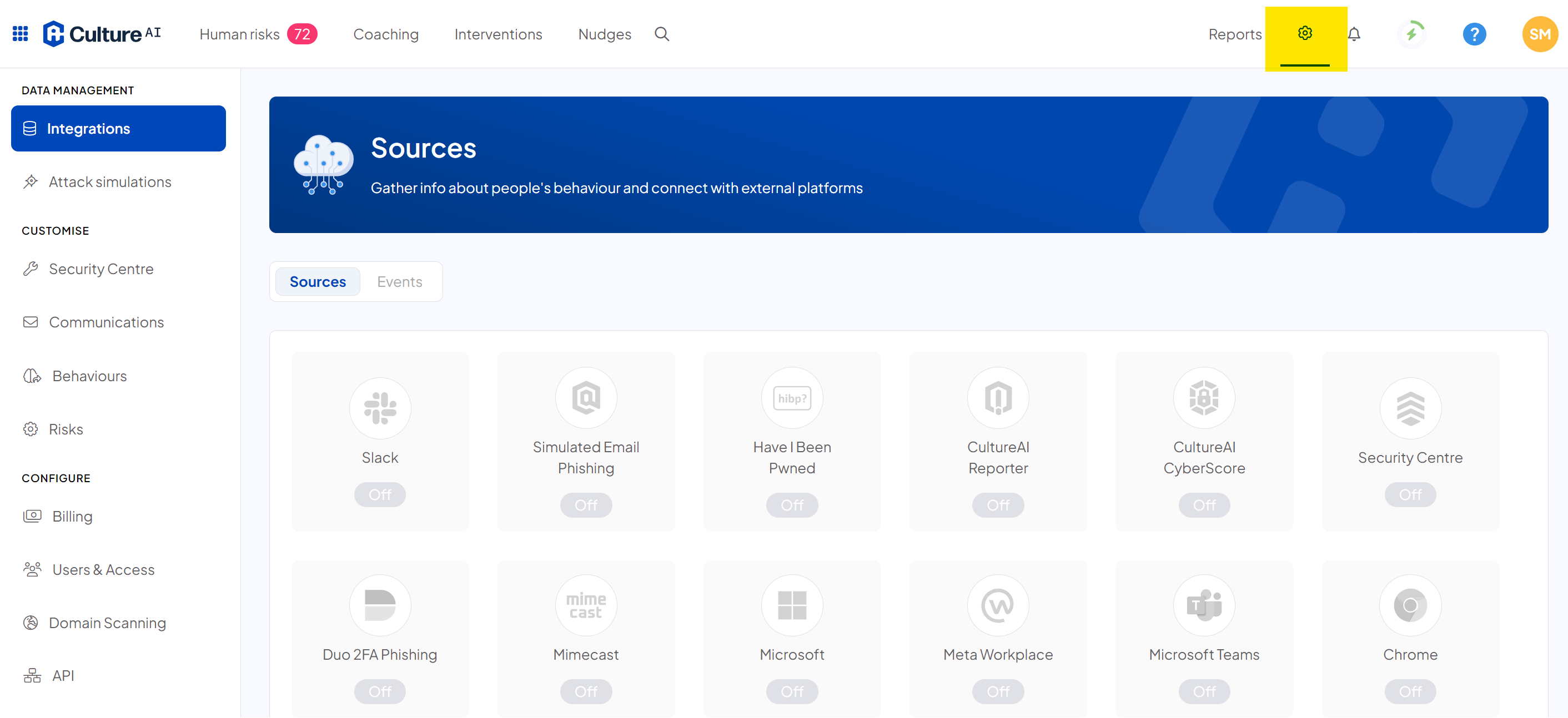
- Scroll through and locate the 'CultureAI Reporter' integration
- Here you can download the Manifest file, which is required to launch the reporting button in Outlook. Click the 'Download Manifest' button to start the download
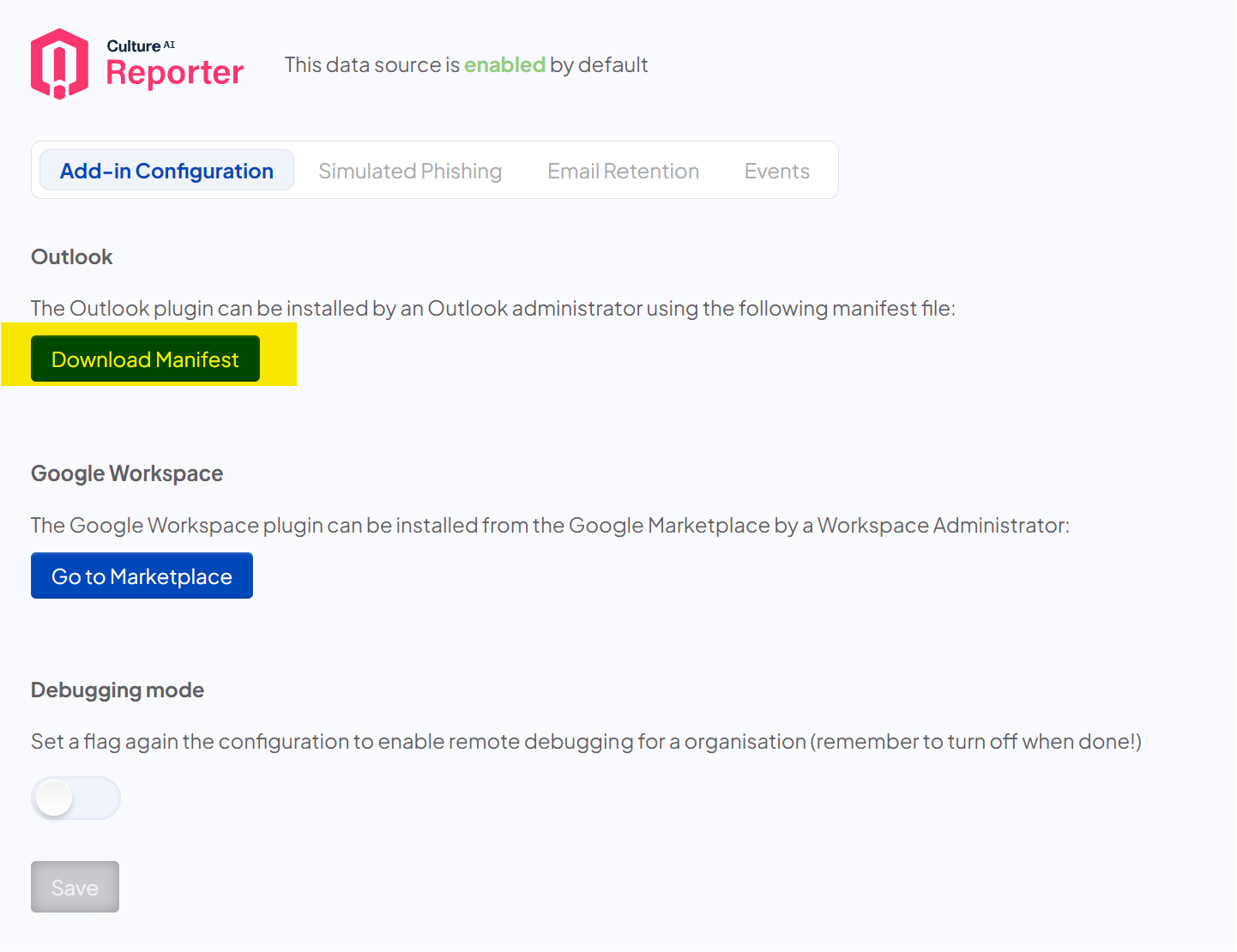
Now you need to navigate to your Office 365 Admin Centre
- Navigate through to Office 365 Admin Centre > Settings > Integrated Apps page
The services and add-ins page in the Office 365 admin centre can be found by clicking here - Click on the 'Upload custom apps' section
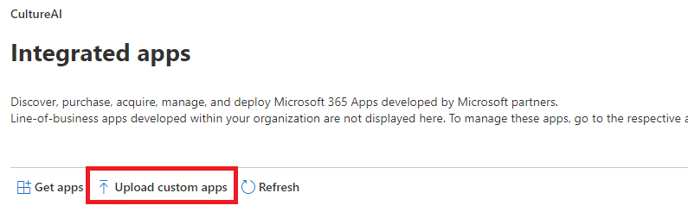
- Upload the manifest file you downloaded from CultureAI
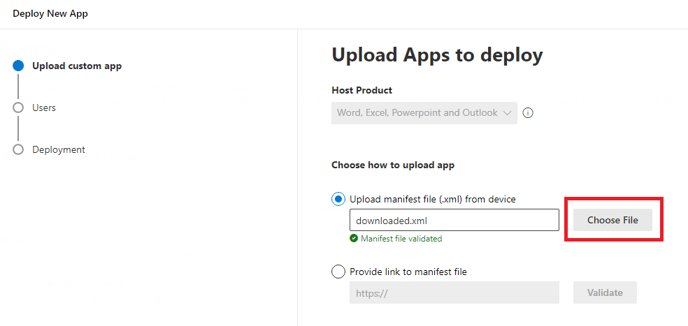
- Click 'Next', then select users who will get the plugin
- Set the users you wish to deploy the reporting plugin to, or "Entire Organisation" if you wish to roll it out to all your users.
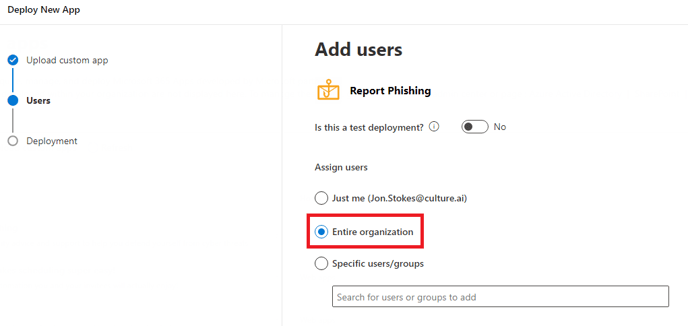
- Once done, click 'Next' and review the permissions that will appear on the next page
The reporting plugin requires a range of permissions such as the ability to read emails and external access so the emails can be submitted to the Triage platform (and to specified email addresses depending on configuration).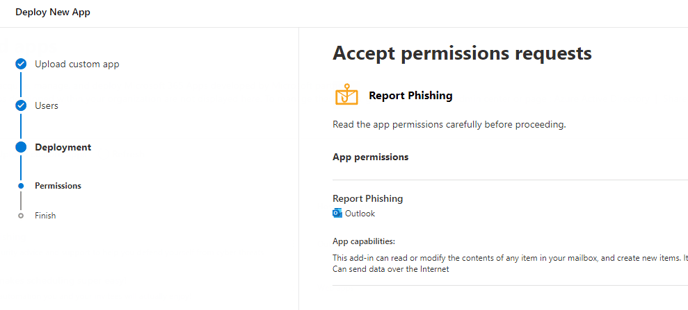
- Click 'next', then review your deployment configuration
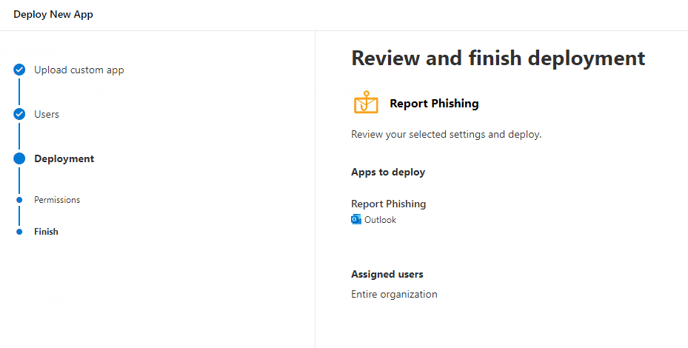
- Click 'deploy' to complete the setup process.
It can take up to 12 hours for the add-in to appear in end-users' Outlook applications. After 12 hours, select an email in Outlook and look for the reporting icon in the main ribbon. If the add-in does not appear after 12 hours, you may need to restart Outlook for it appear.
Remove Outlook's Built-in Report Button
Outlook's built-in report button:
To remove the built-in report button in Outlook, navigate to Microsoft Defender > Settings > Email & collaboration > User reported settings (or click this link), and select "Use a non-Microsoft add-in button".
Troubleshooting tips
I can't find the reporting button, where is it?