How to set up a custom domain for your Security Centre
Steps
- Log in to your CultureAI admin dashboard
- Click on the cog at the top of your dashboard
- Press the 'Security Centre' tab
- Click the 'Domain' section
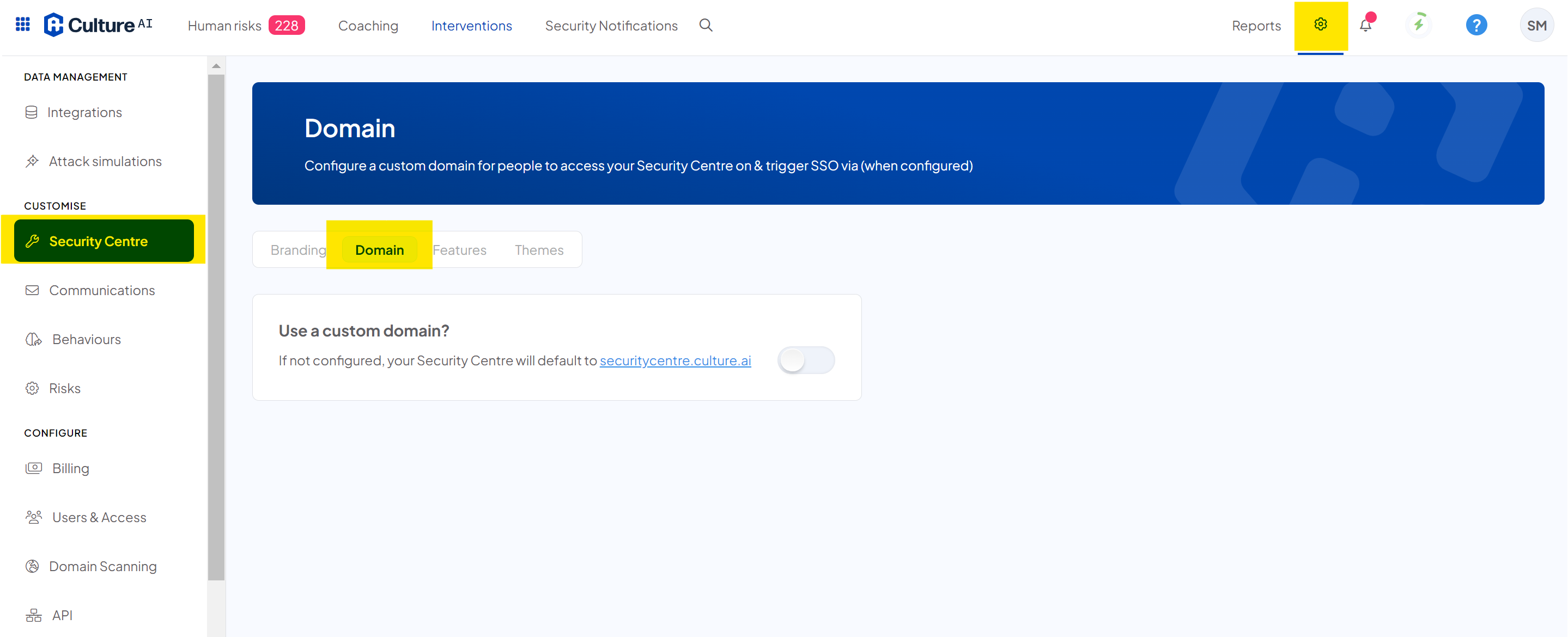
- Click the grey 'Use a custom domain' toggle
- A new section will appear to enter your domain name
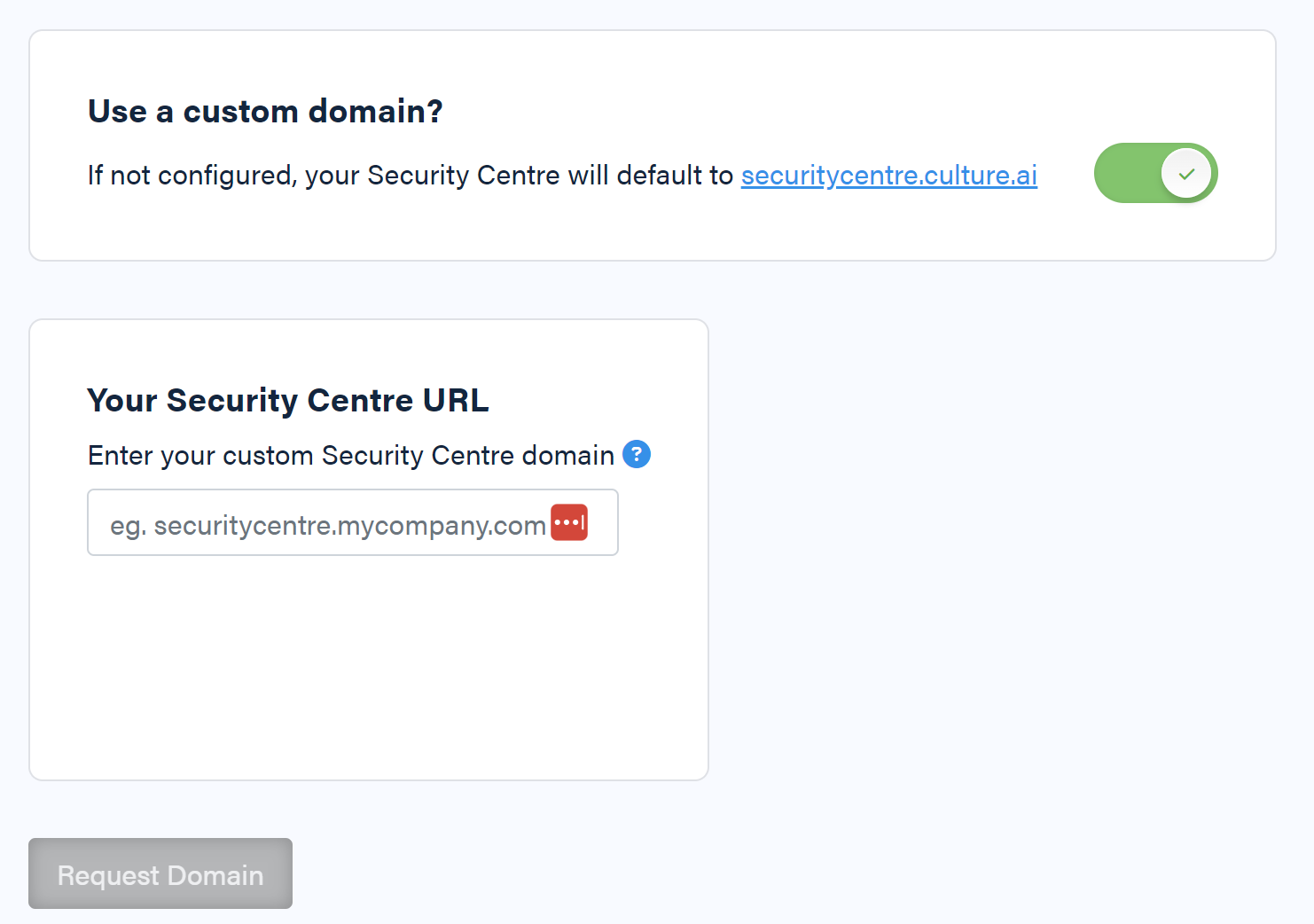
- Type in your domain, we recommend starting your domain with securitycentre
- Press the green 'Request Domain' button
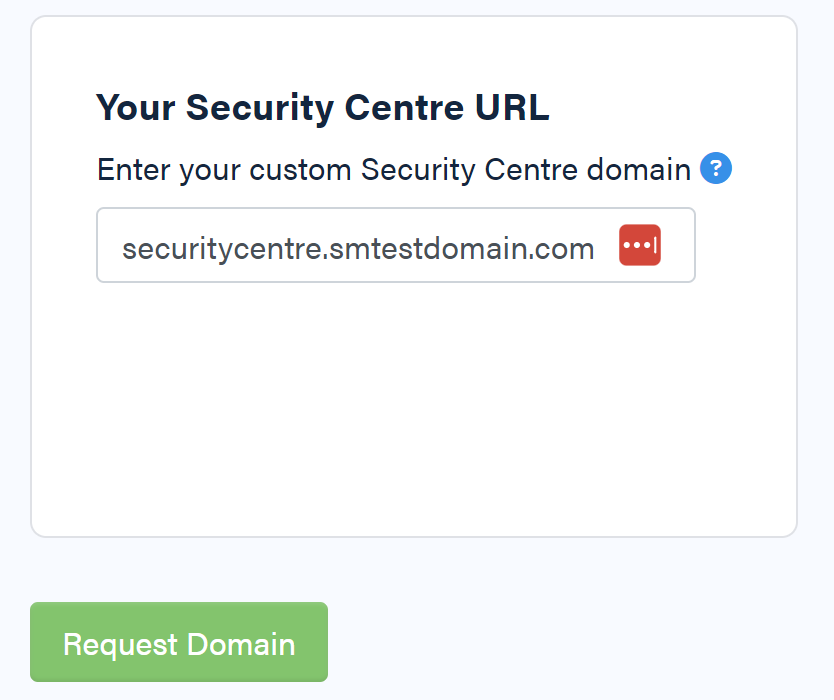
- Your request will be sent to our servers, and two DNS CNAME records will be generated. Please wait a few moments for this to complete
Once the request has been processed, a new section will appear with your verification details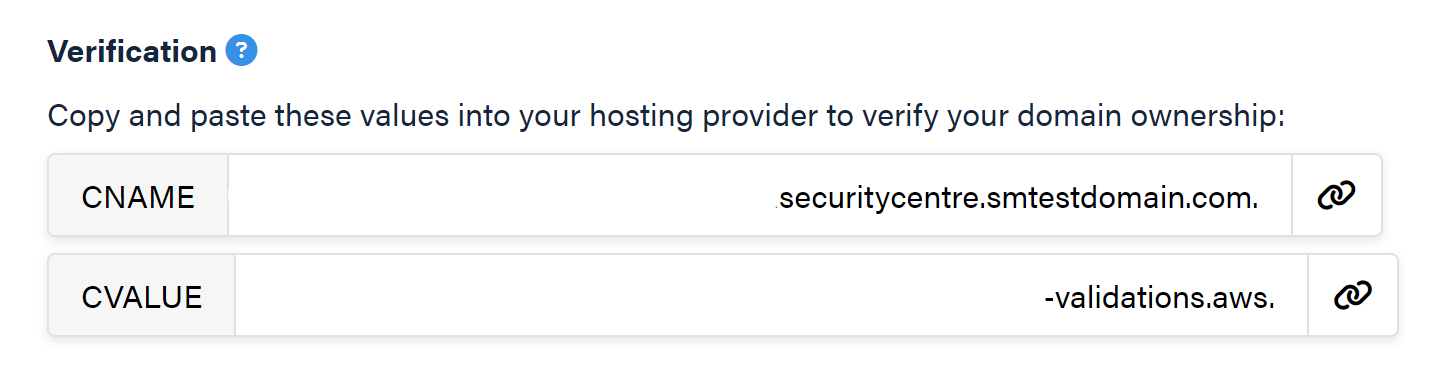
- You will need to copy these values, and paste them into your own hosting provider.
- You also need to ensure that your CNAME points to securitycentre.culture.ai do not point towards your custom domain.
This is step is important, if you skip this step, your domain will not be active and you cannot use it
Your request will be valid for 72 hours, if you fail to verify your request within that timeframe, it will expire and you will need to go through the steps again- We have guides for uploading these DNS CNAMES to your hosting provider, please click the links below to view them
- Set DNS for custom employee portal with Amazon Route53
- Set DNS for custom employee portal with Cloudflare
- Set DNS for custom employee portal with another provider
- Once you set these records you should see the spinning 'Verifying' text update to 'Verified'
Please be aware that this can take up to an hour to update, so don't worry if it doesn't happen right away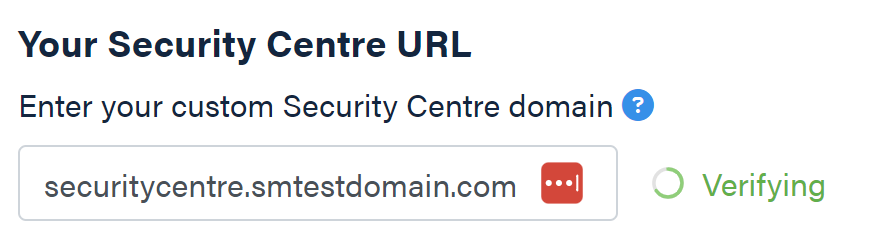
- You're done! Your new domain is now live