How to add and remove Phishing simulations from your Scenario Pool
CultureAI will automatically choose the best phishing scenario to send each employee from a pool of available scenarios. You can review this pool and remove any scenarios that you don't want to use. We strongly recommend leaving as many scenarios in the pool as possible.
We are adding new scenarios all the time! We won't automatically enable these, so you have a chance to review them before hand.
Any new scenarios can be viewed by clicking the green 'Enable More' button.
Please see our other guides about Email Phishing below
Steps
- Log in to the CultureAI admin dashboard
- Click on the cog symbol along the top bar of your dashboard
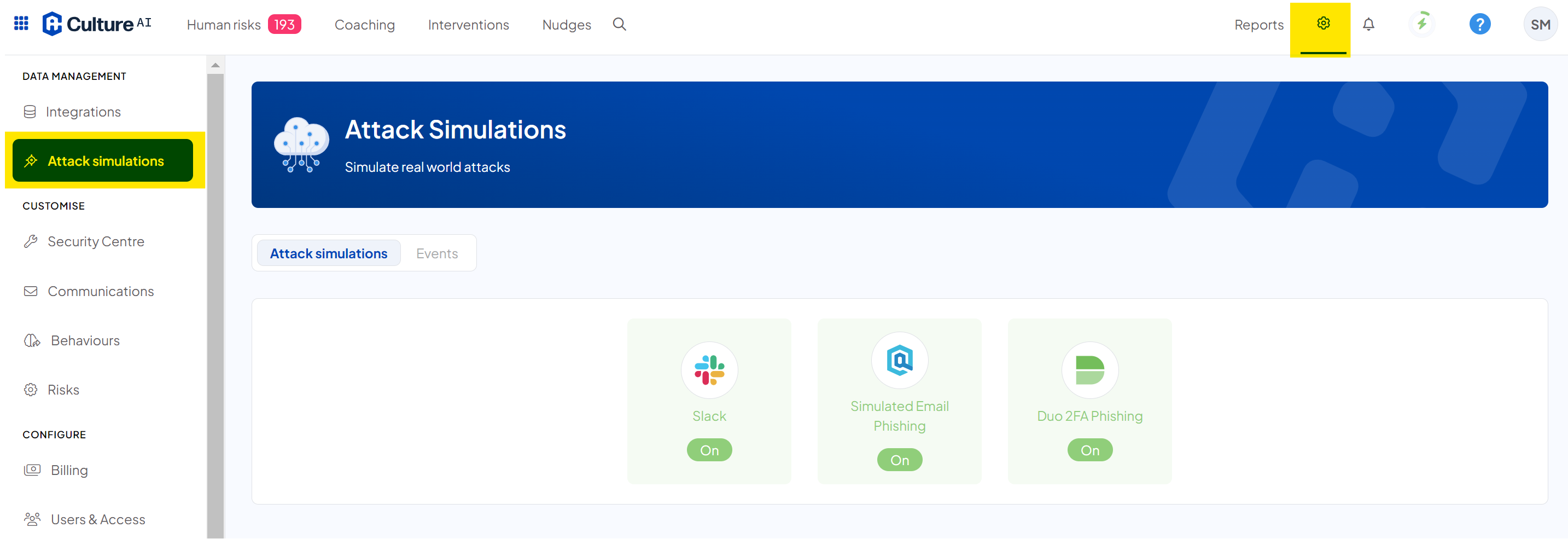
- Click into the 'Attack Simulations" section through and locate the 'Simulated Email Phishing' integration
- Scroll through and locate the 'Simulated Email Phishing' integration
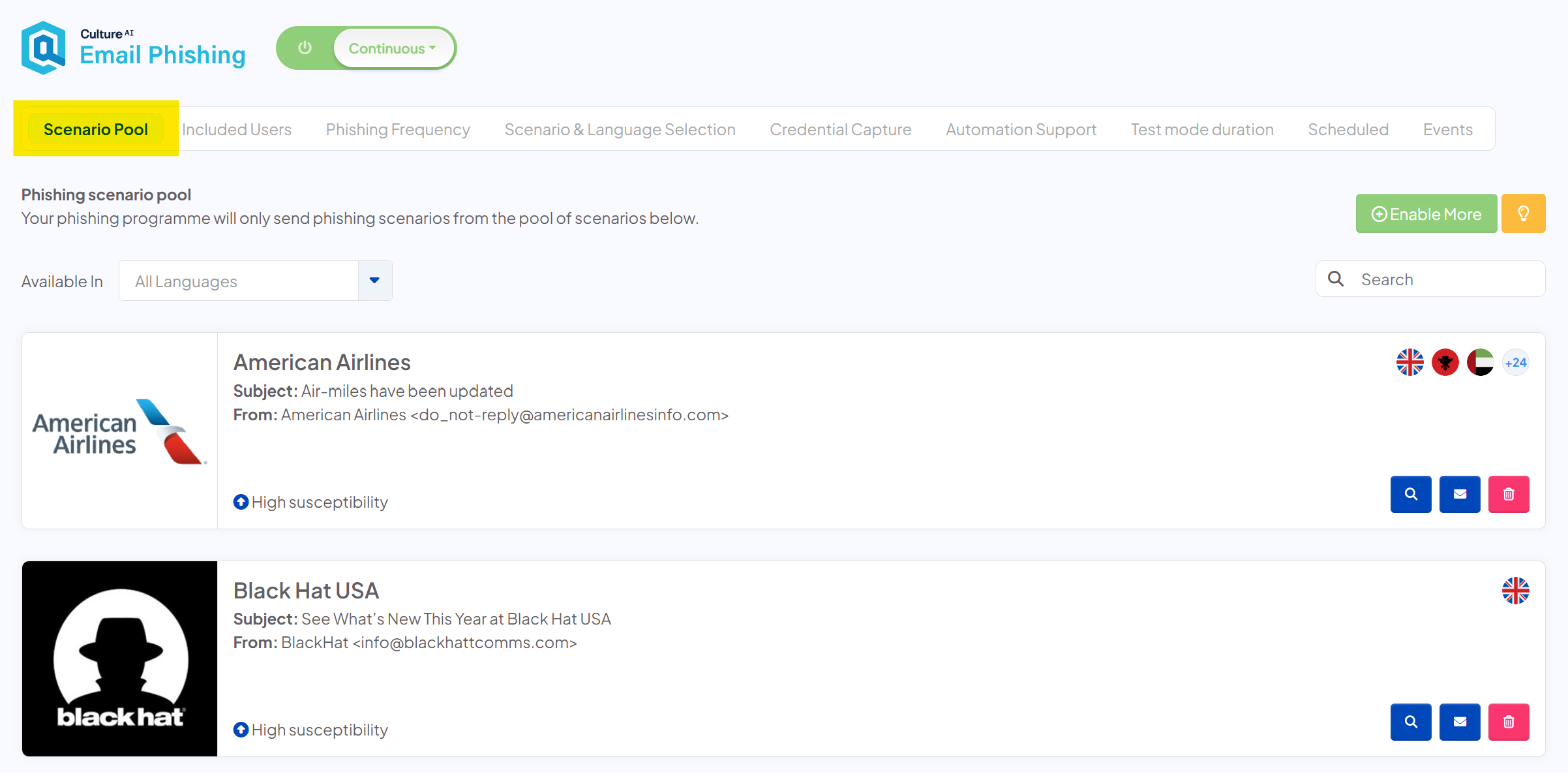
- Here you can scroll through all the scenarios you currently have enabled
- If you see any that you'd like to remove, click the dustbin icon to remove them from your pool
- To add more scenarios, scroll to the top of the page and click the green 'Enable More' button
- You should see a new window pop up, with all the scenarios available, that you do not have enabled
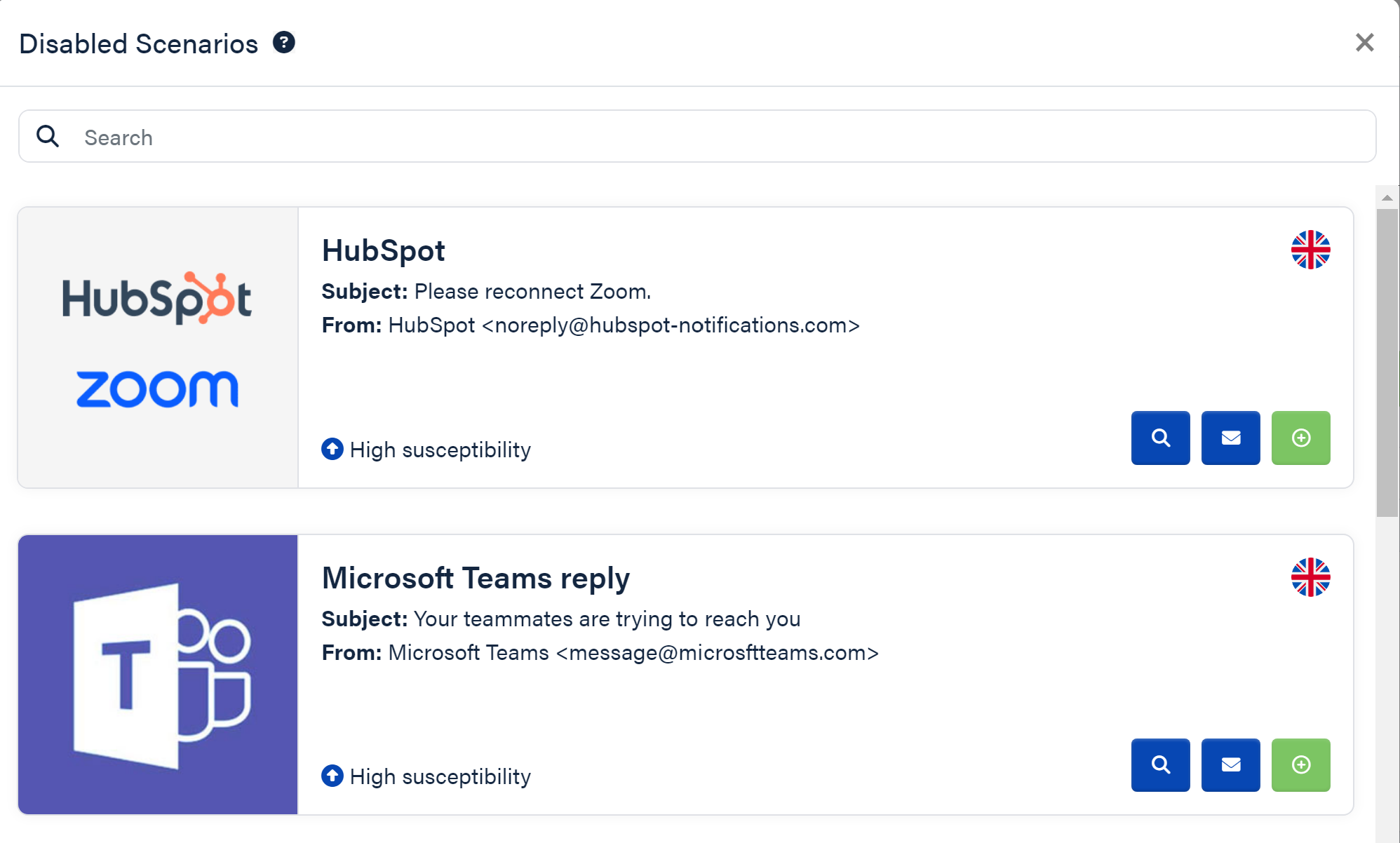
- Scroll through, and click the green plus icon to add these to your scenario pool
You can preview the email by clicking on the blue magnifying glass icon
If you want to test out the email before enabling it, press the blue envelope icon to send yourself a test email - You're done! Once you're happy with your scenario pool, you can carry on setting up your Email Phishing